Go to Pixlr Designer and select “Templates”.
Đăng ký Đăng nhập
Dùng thử Premium

Get 40% off Back To School Deal Now!
null
Explore our collection of free baby shower invitation templates designed to make your special event memorable and stress-free. These professionally crafted templates offer a perfect blend of style and personalization, helping you create unique invitations that celebrate the joy of welcoming a new arrival.
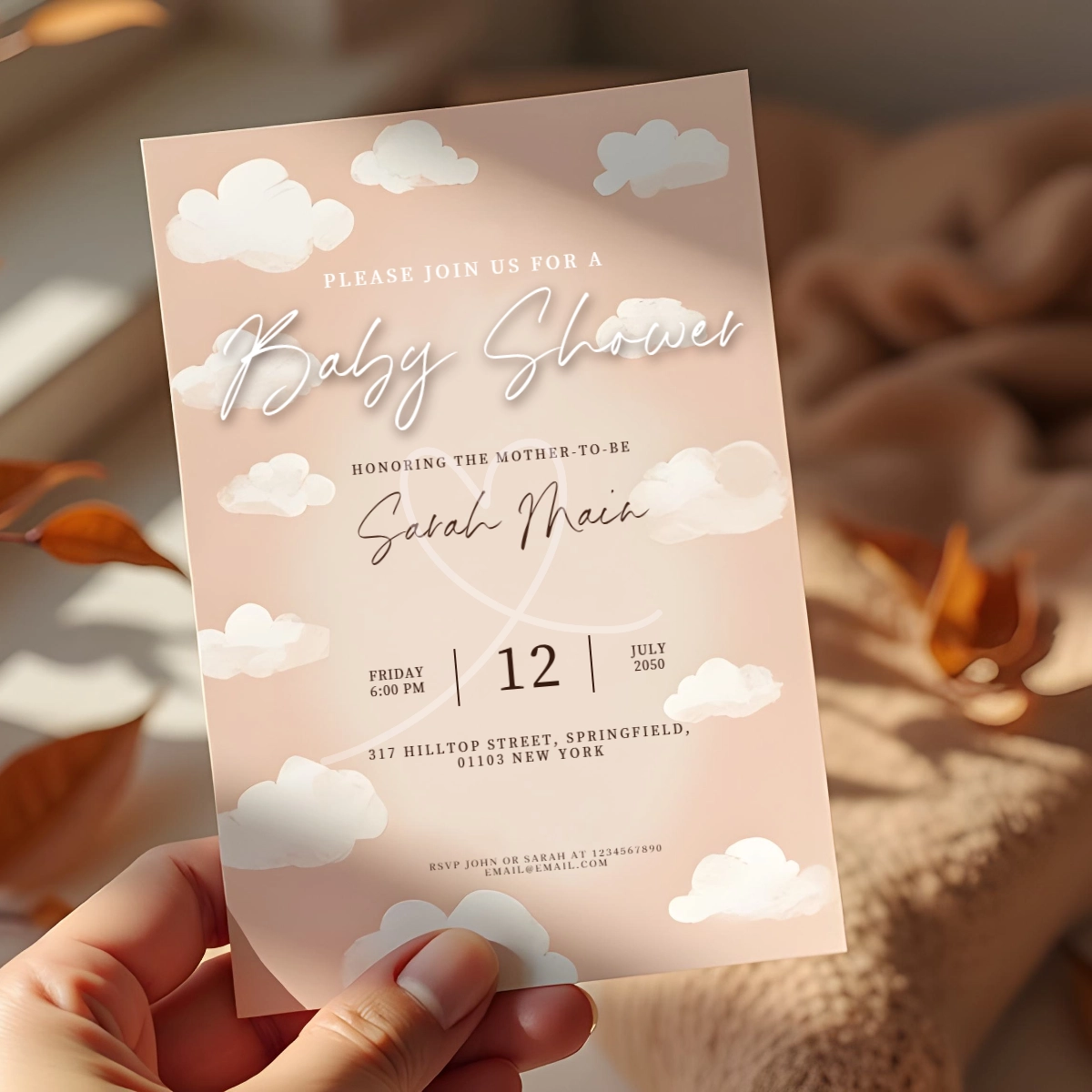
A baby shower invite is a formal invitation sent to friends and family to join in celebrating the upcoming birth of a child. These invitations are typically sent 4-5 weeks before the event and include essential details such as the date, time, venue, and RSVP information. A Baby Shower invite is more than just a formal announcement - it's a way to share your joy and excitement with loved ones as you prepare to welcome a new addition to your family. With a baby shower invitation, you're not only inviting friends and family to celebrate with you, but also setting the tone for an unforgettable celebration.
Go to Pixlr Designer and select “Templates”.
Search for a baby shower invitation template from Pixlr's library, pick a suitable one.
Use the text tool to add essential details, such as the date, time, location, and RSVP information.
Enhance the design by adding decorative graphic elements from the media library and your own images.
Save your final invitation design as a high-resolution PDF for printing or a PNG for digital sharing.
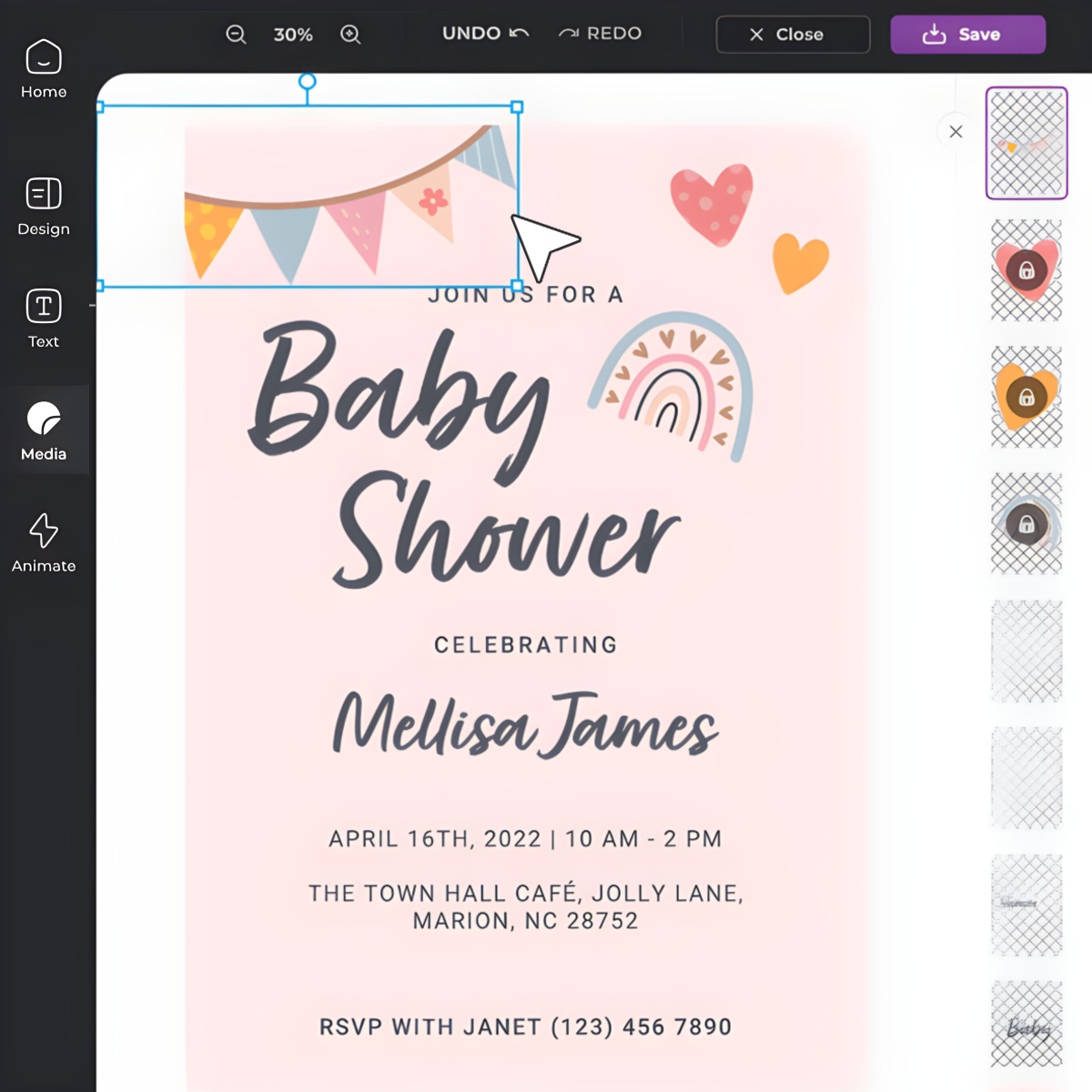
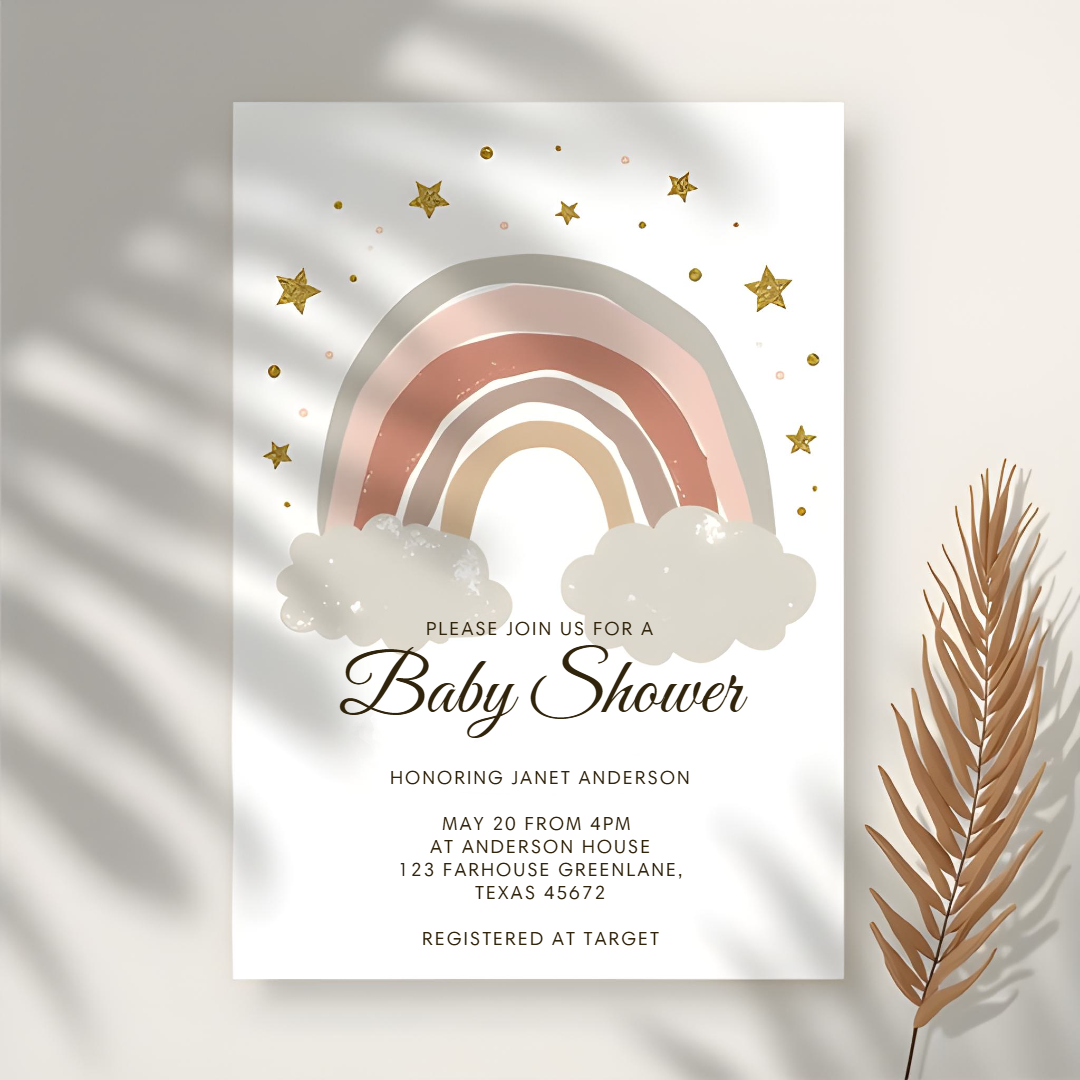
Celebrate the precious milestone of a new baby's upcoming arrival by crafting an unforgettable baby shower invitation using Pixlr. With Pixlr Designer, you can start with a beautifully crafted baby shower invitation template that sets the stage for this joyous occasion. Enhance it with elegant text and adorable elements, making each card a heartfelt keepsake. Open your invitation in Pixlr Express and apply gentle light filters to evoke warmth and affection, perfect for honoring such a momentous event.
Generate excitement and enthusiasm among invitees by using Pixlr's dynamic tools to design eye-catching baby shower invitation cards. Begin with a charming template in Pixlr Designer, incorporating themed elements and elegant fonts that spark interest. Pixlr Express allows you to amplify this appeal by adding playful photo effects and compelling color corrections that reflect the joyful anticipation of the event. By expertly using these tools, you create engaging invitations that captivate and invite pure delight.
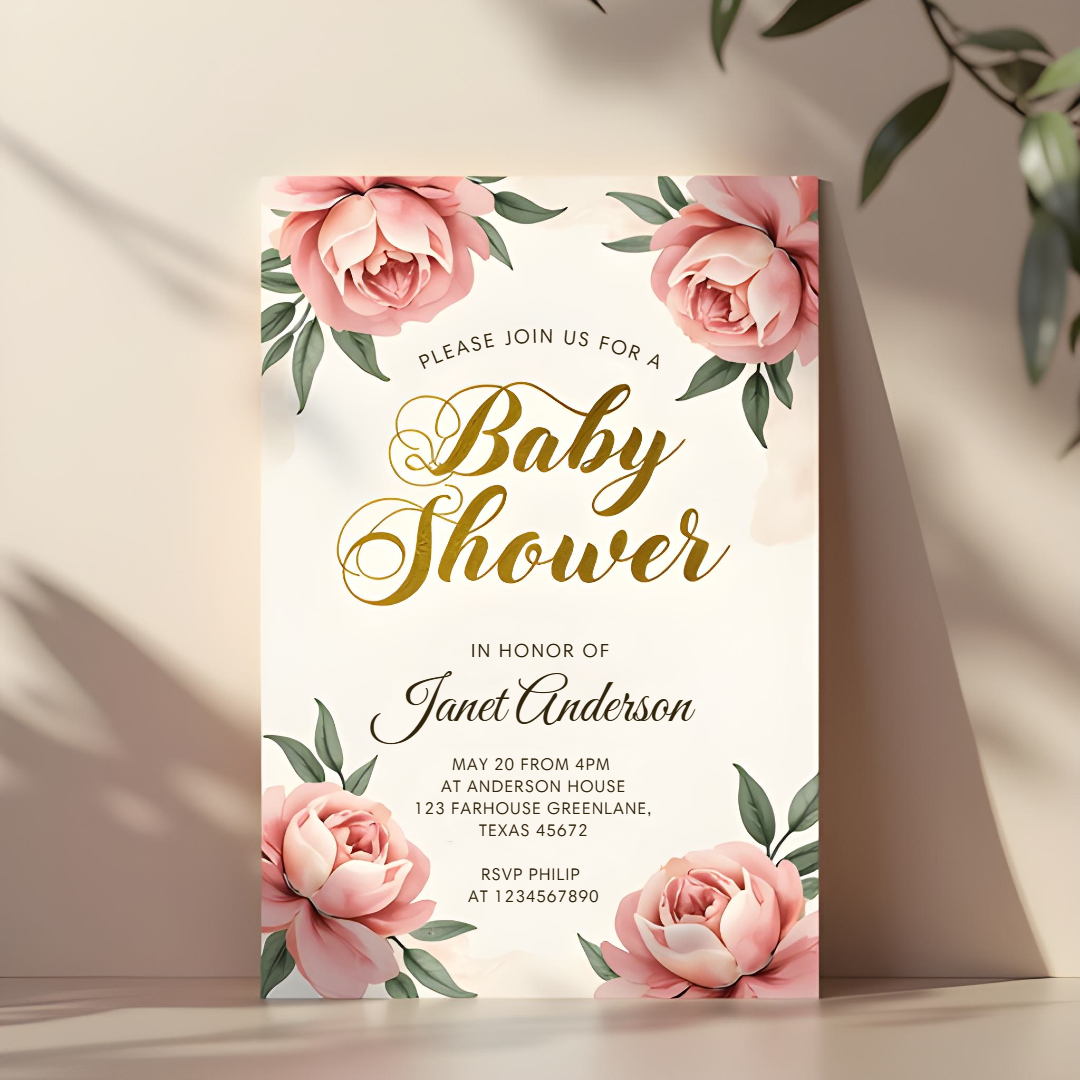
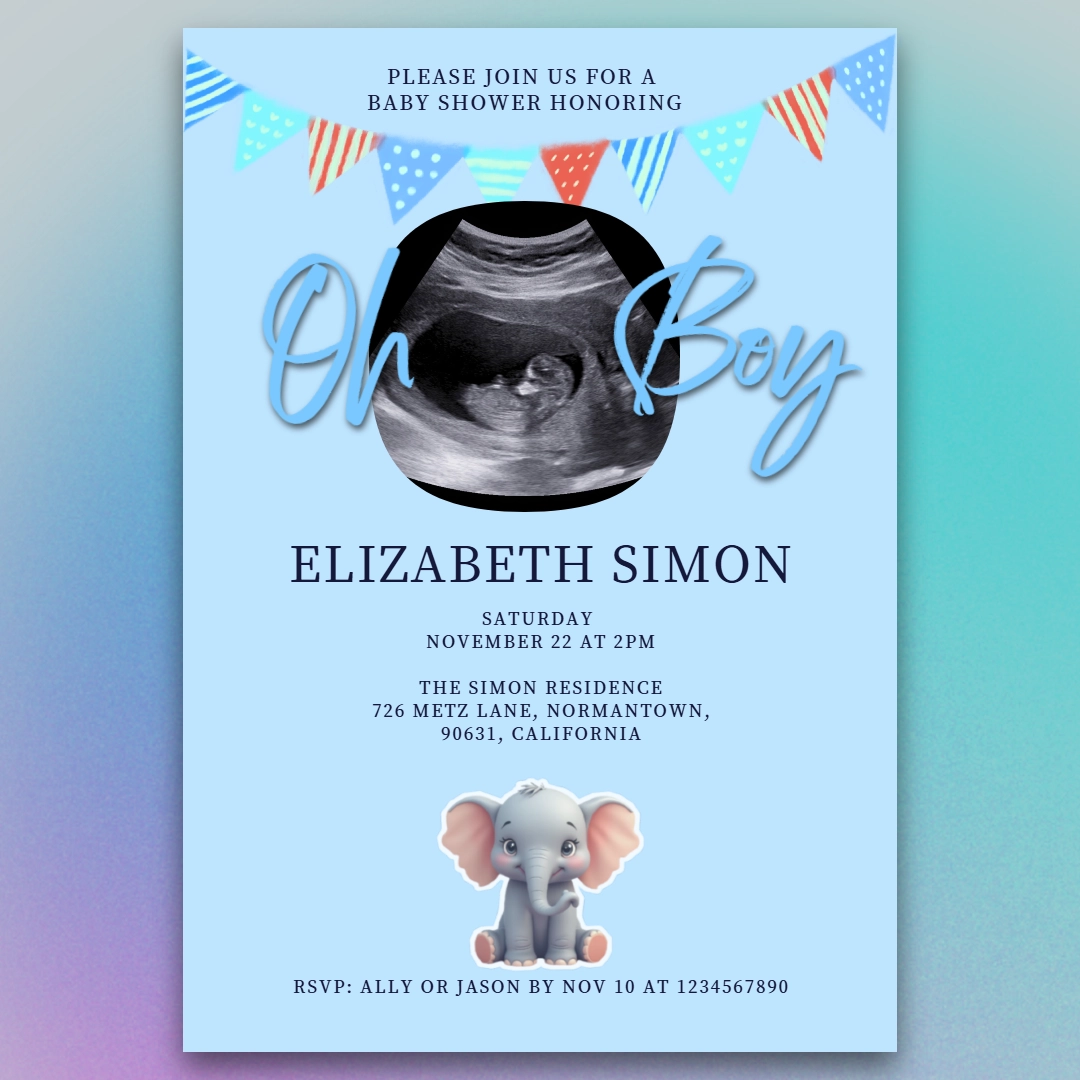
Ensure your baby shower invitation perfectly aligns with the overall party theme using Pixlr Designer's structured layouts and Pixlr Express's cohesive color adjustment features. Start by selecting a baby shower invitation template in Pixlr Designer that complements your theme. Utilize the alignment and style tools to maintain a consistent layout and style throughout. If you're adding a special photo to your invitation, use Pixlr Express to enhance the image with detail-enhancing filters like HDR, making your baby's first impression truly unforgettable.
Make your baby shower invitation even more special by sharing a cherished moment with your loved ones. Use Pixlr Designer to add a sonogram photo, a picture of your baby's nursery, or a heartwarming image from your pregnancy journey to the invitation. You can also include a brief story or a quote that captures the essence of this momentous occasion. With Pixlr Express, you can further enhance the image with beautiful overlays, delicate illustrations, or adorable design elements, such as cute characters or floral patterns, that perfectly complement your baby shower theme.
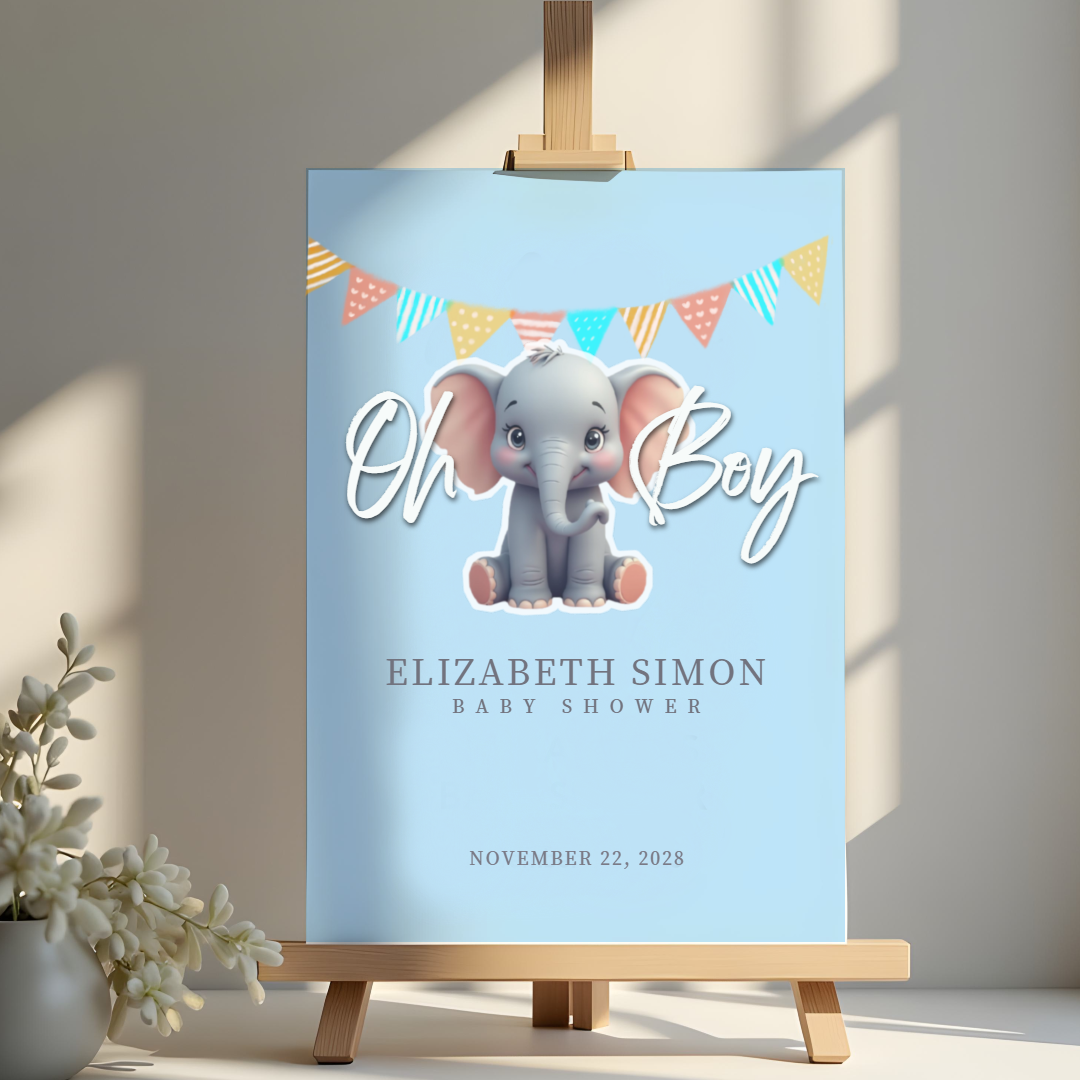

Create inviting, professional-grade baby shower invitations with Pixlr's powerful design tools. Start with a beautifully crafted template from Pixlr Designer's extensive library, featuring a wide range of styles and themes to match your baby shower decor. Customize the template to your heart's content with intuitive drag-and-drop functionality, adding your own text, images, and design elements as desired. Use Pixlr Express to refine your design, applying precise adjustments to layout, color, and typography to achieve a polished look.
When time is tight, Pixlr provides efficient solutions for crafting baby shower invitations without compromising quality. Start by selecting a pre-made template from Pixlr Designer's library, which can be easily customized to fit your needs. Use the intuitive drag-and-drop interface to add your own text, images, and design elements, and make adjustments to layout and style as needed. With Pixlr Express, you can quickly enhance your design with automatic photo editing and color correction tools, ensuring your invitation looks its best.
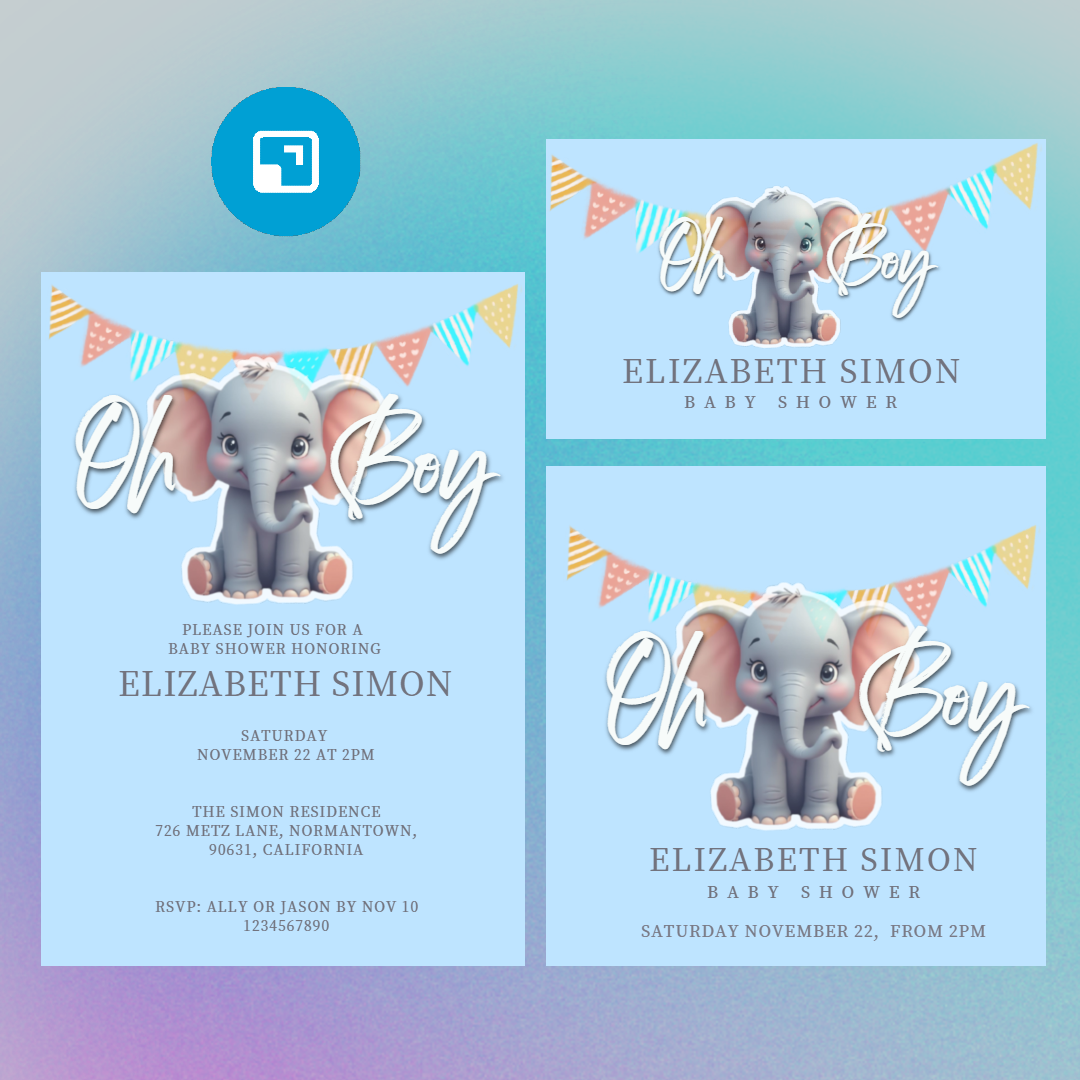

Avoid the frustration of technical difficulties when designing digital baby shower invitations with Pixlr's user-friendly solutions. With Pixlr's intuitive interface and drag-and-drop functionality, you can easily create beautiful designs without needing extensive design experience. Use Pixlr Express’s Super Sharp and Remove Noise to quickly sharpen your pictures. To make your invitation uniquely yours, use Pixlr's Sticker Maker to create cute and personalized stickers. With Pixlr, designing baby shower invitations has never been easier or more fun.
Yes, you can upload your own photos to personalize your invitation.
Yes, you can adjust the intensity of the blur effect by modifying the "Strength" setting in the "Blur" tool options.
Use the color picker in Pixlr to select colors that match your baby shower theme.
Use the Smart Resize or Transform features to adjust the invitation to your preferred size.
Download your invitation in JPG format and upload it to your social media platforms from your device.
Standard size is A5, which is 1748 x 2480 pixels. Pixlr templates are pre-sized according to that.
Include the who, what, where, when, and why, RSVP details, and any other special instructions.
Send invitations at least one month in advance to give guests enough notice.