Registrate e inicia secion
Prueba Premium

Get 40% off Back To School Deal Now!
null
Transform your photos into beautiful line art with Pixlr's Line Art overlays. Find the edges in your photos and outlines them with just one click to create a minimalist sketch effect.
Get started now!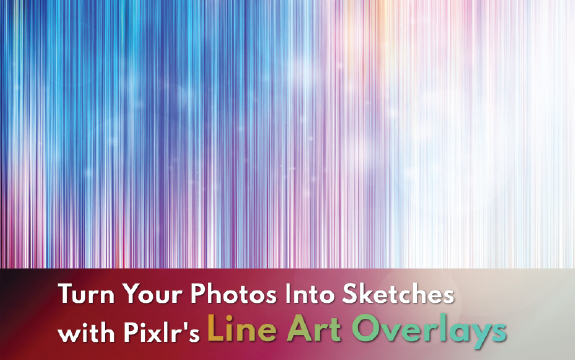
Line Art Maker is a powerful tool that lets you create beautiful line art from your photos. With just a few clicks, you can transform your images into stunning sketches in a matter of seconds.
To open your design project, go to Pixlr, click "Open Image," and select your file. Alternatively, click "Create a New Image," choose the dimensions, then start designing. Use Pixlr's tools and features to edit and perfect your image.
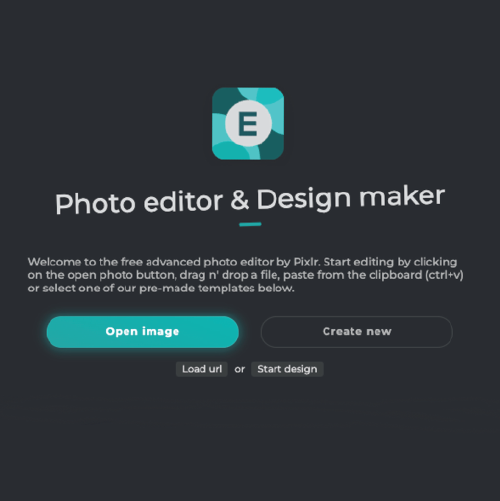
To select the Find Edge tool in, open the Filter dropdown, scroll to Stylize, and choose Find Edges. Adjust the settings as desired to create stylized outlines or borders around objects in your image.
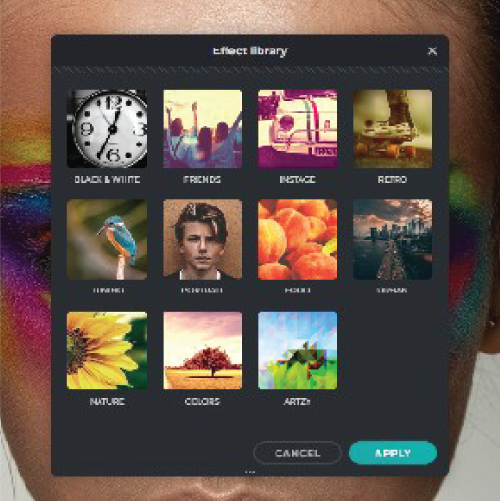
The next step is to apply the filter to your image. Once the filter has been applied, you may want to adjust the opacity or blend modes to achieve the desired effect. This will allow you to fine-tune the intensity and appearance of the filter.
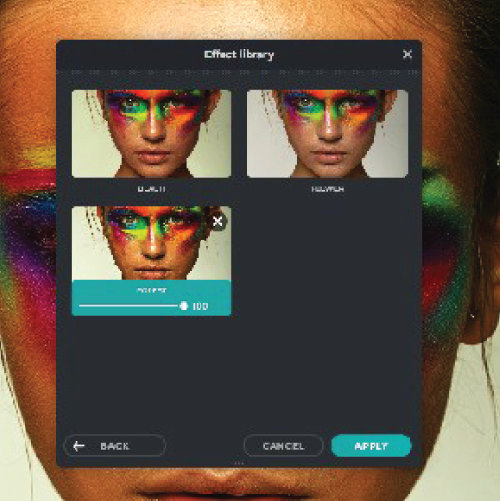
Once you've finished applying filters and making adjustments, it's important to preview your image before saving. Take a moment to review your image carefully, checking for any last-minute changes or adjustments that may be needed.

The final step is to download your creation. Choose the format that suits your needs, such as JPEG or PNG, and save it to your preferred location. Share it on social media or with friends and family.

Explore more popular features from Pixlr
View allYes, you can use the Line Art Overlay on any image, regardless of its format or size.
Yes, the Line Art Overlay is a free feature available to all Pixlr users.
Yes, you can add multiple Line Art Overlays to an image, but be careful not to overdo it and make the image look cluttered.
Yes, the Line Art Overlay can be used to enhance photos by adding a unique artistic touch.
Pixlr's Line Art Overlay offers several different line art effects, including pencil, pen, and charcoal.
Yes, you can adjust the opacity of the Line Art Overlay to make it more or less visible.
No, the Line Art Overlay is black and white and cannot be changed to a different color.
No, the Line Art Overlay is a fixed size and cannot be resized.
No, once you've added the Line Art Overlay to your image, it cannot be edited.
Yes, you can use the Line Art Overlay on multiple images, as long as you have the rights to use those images.