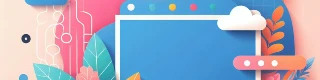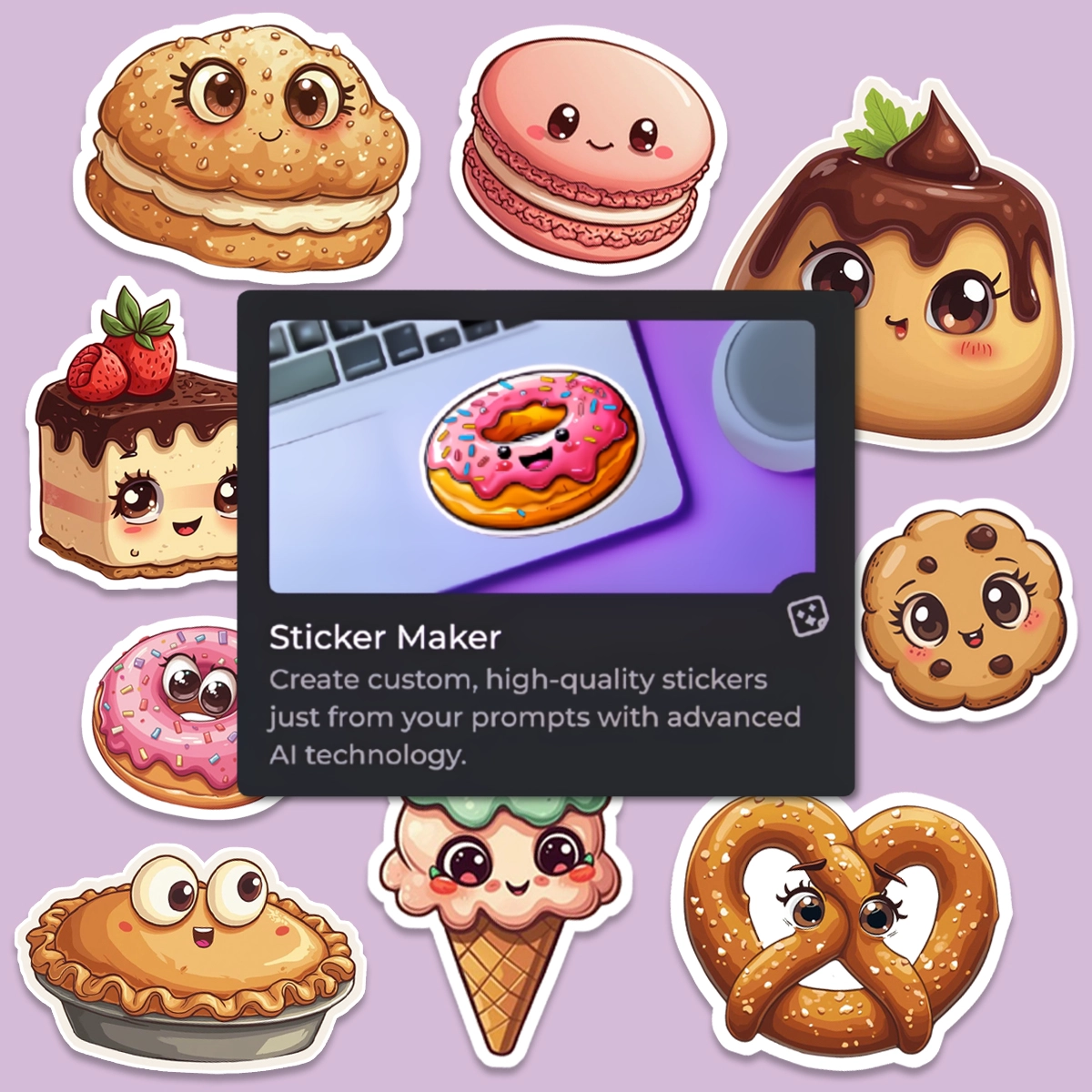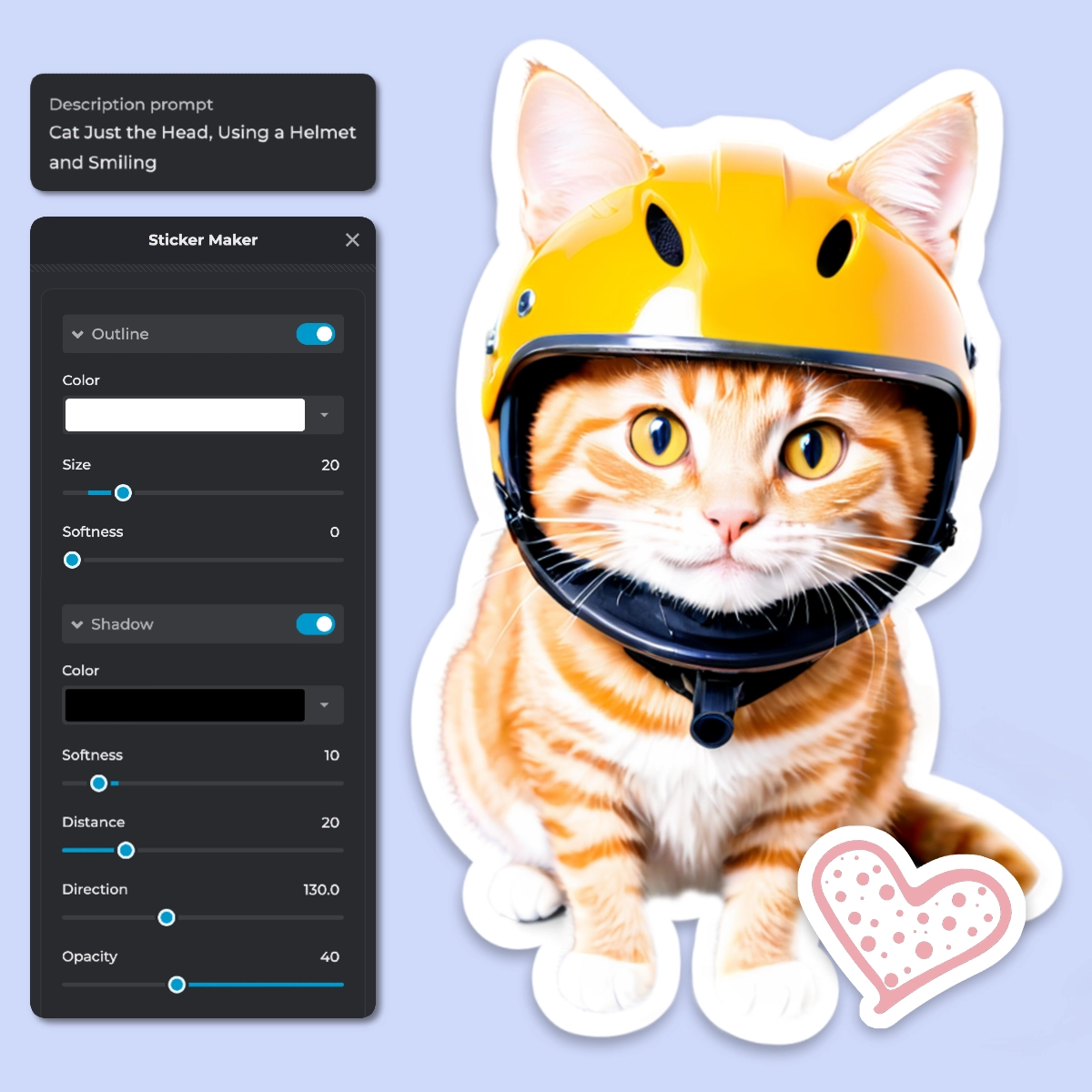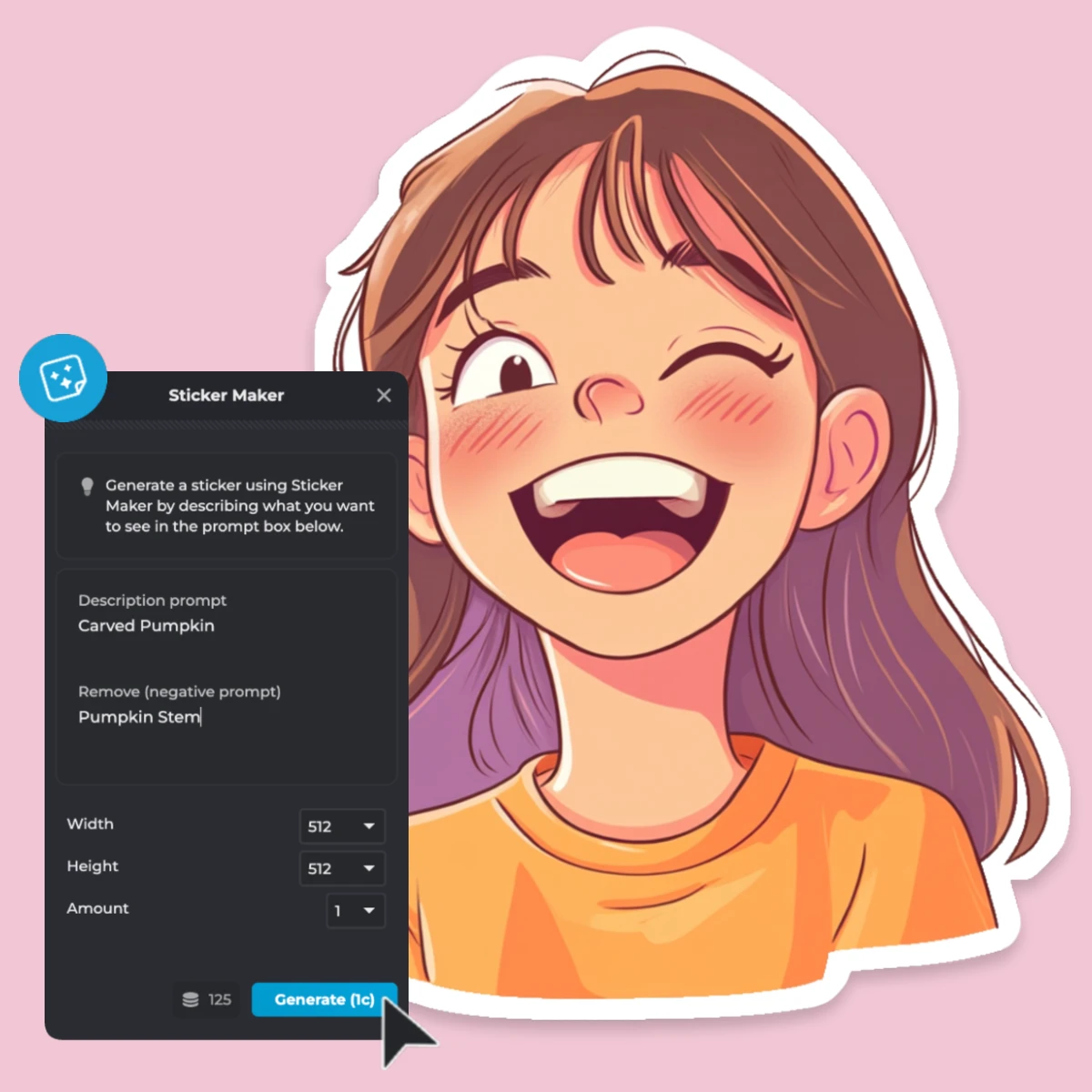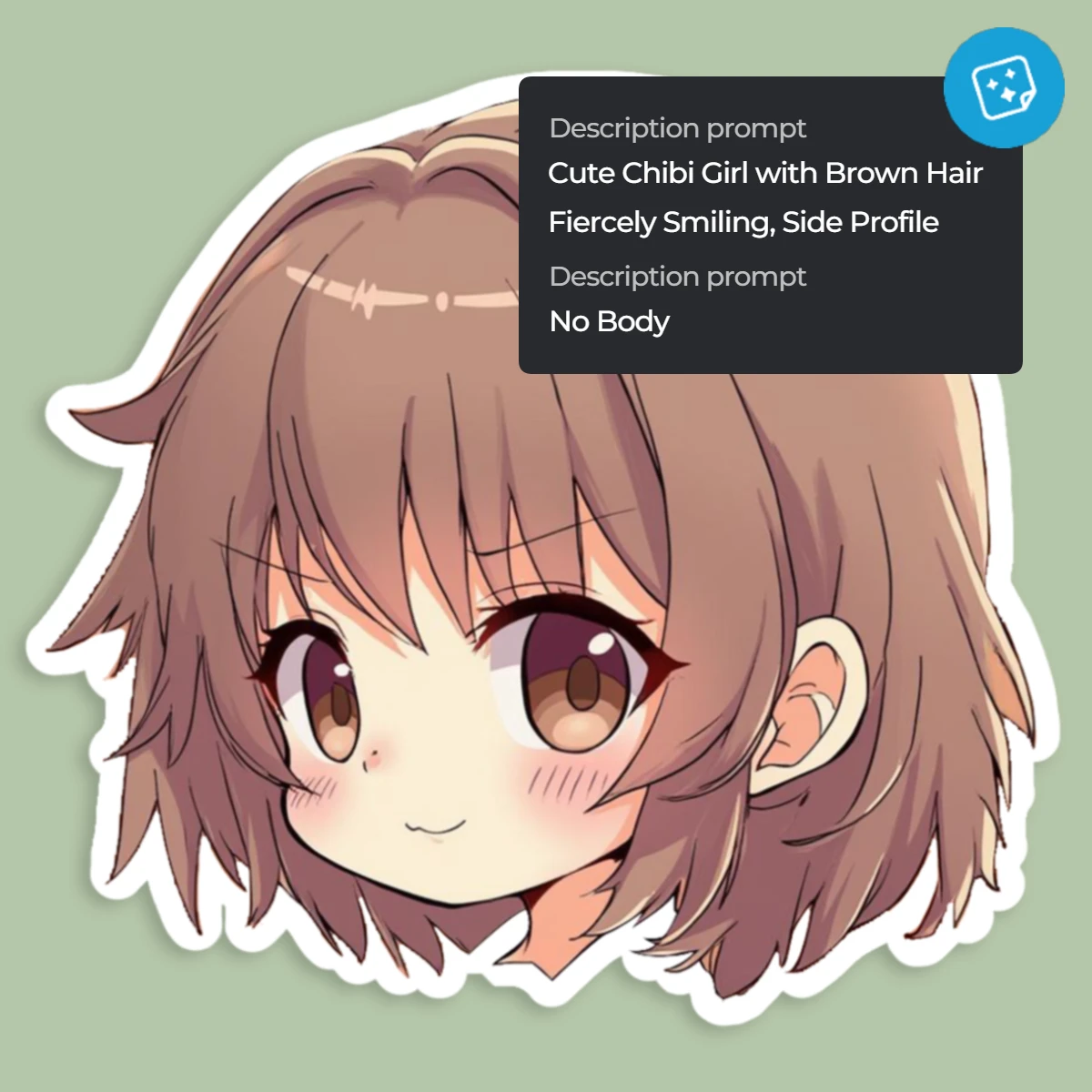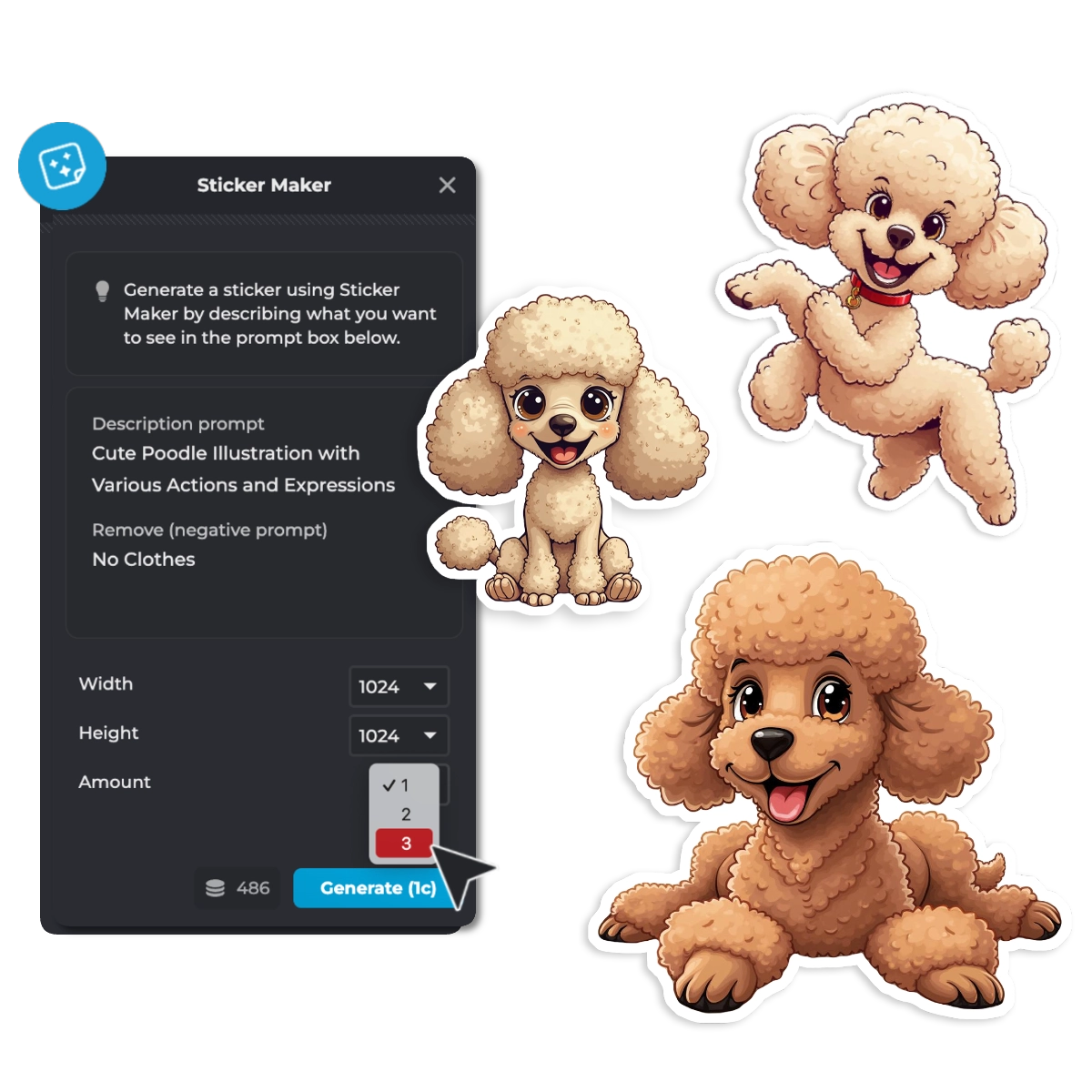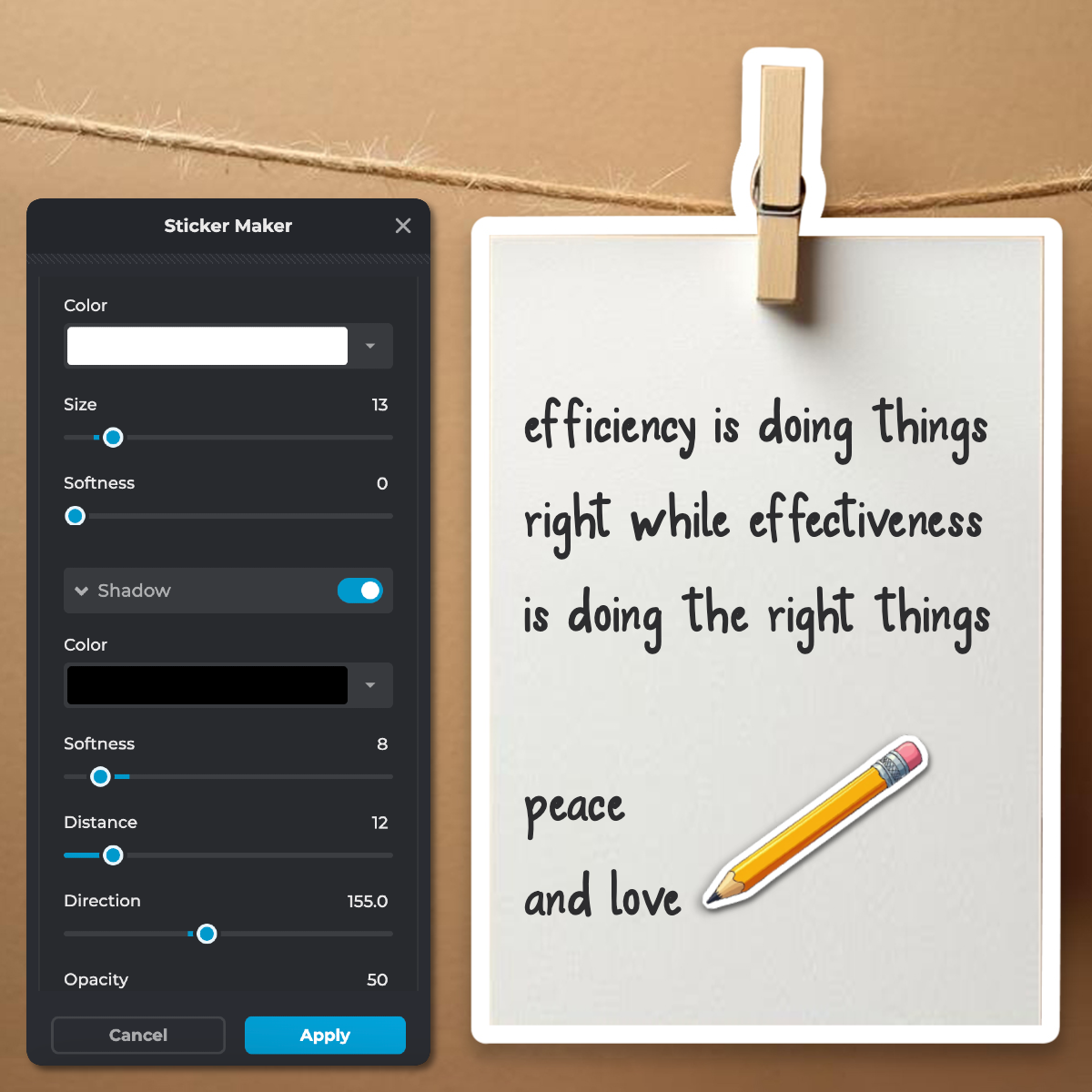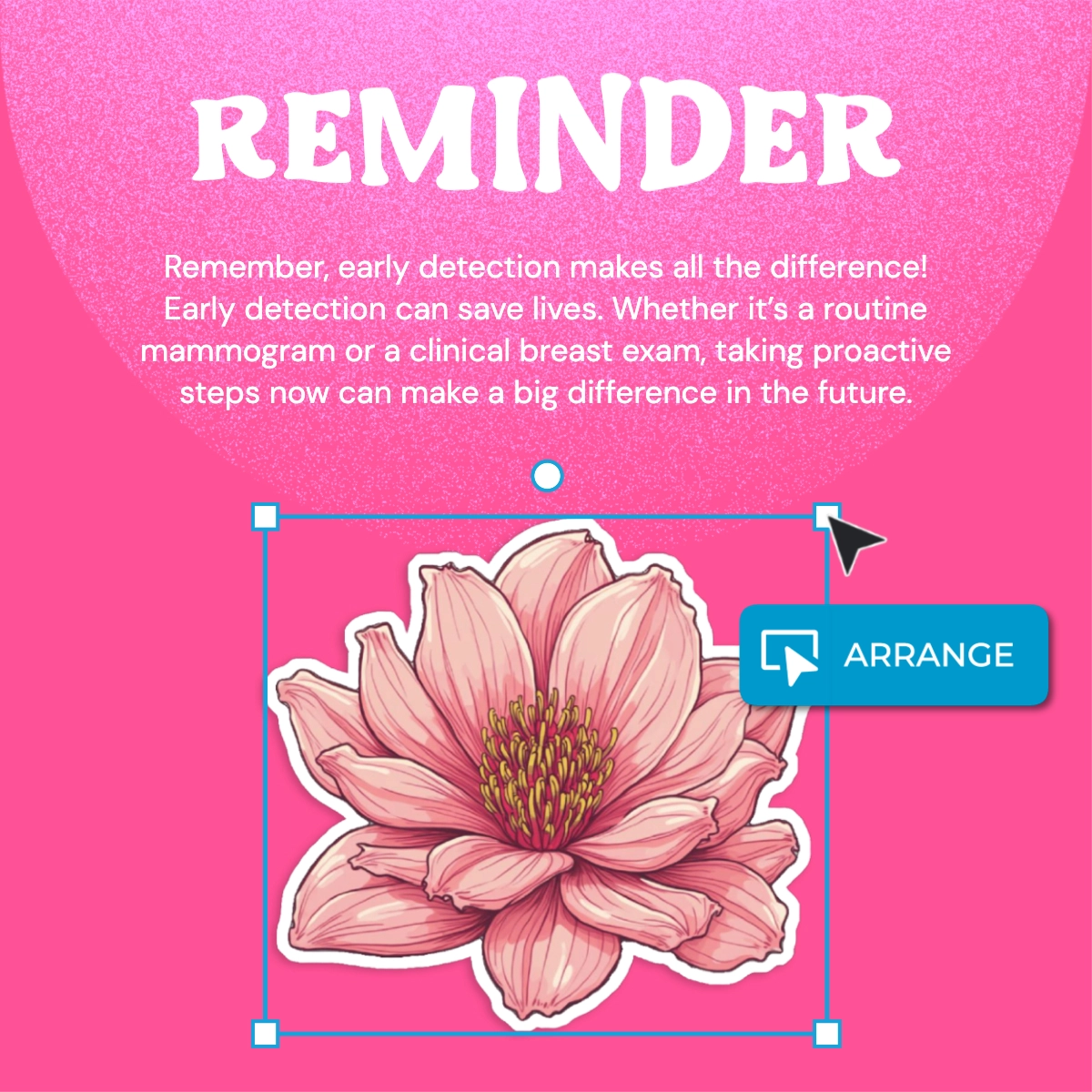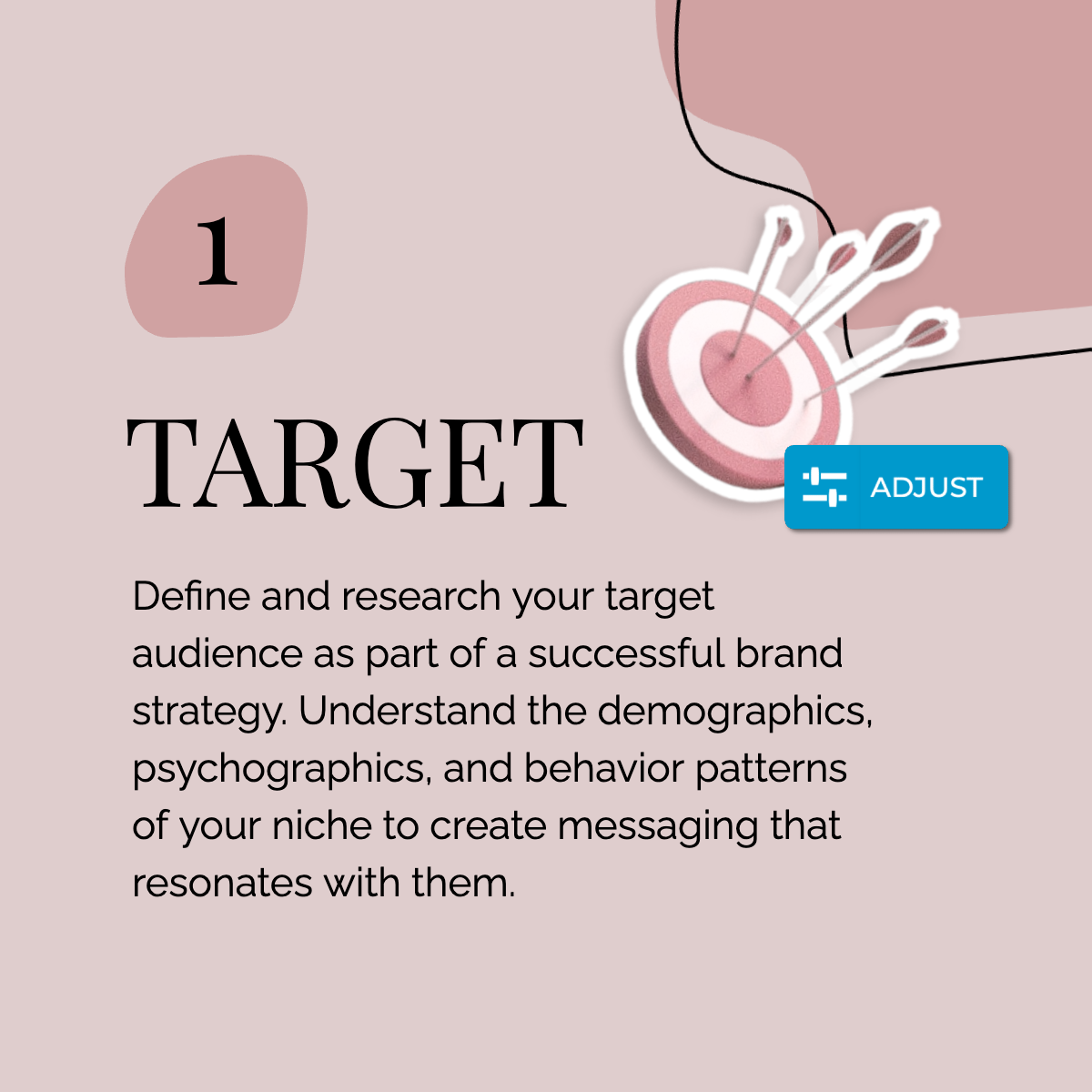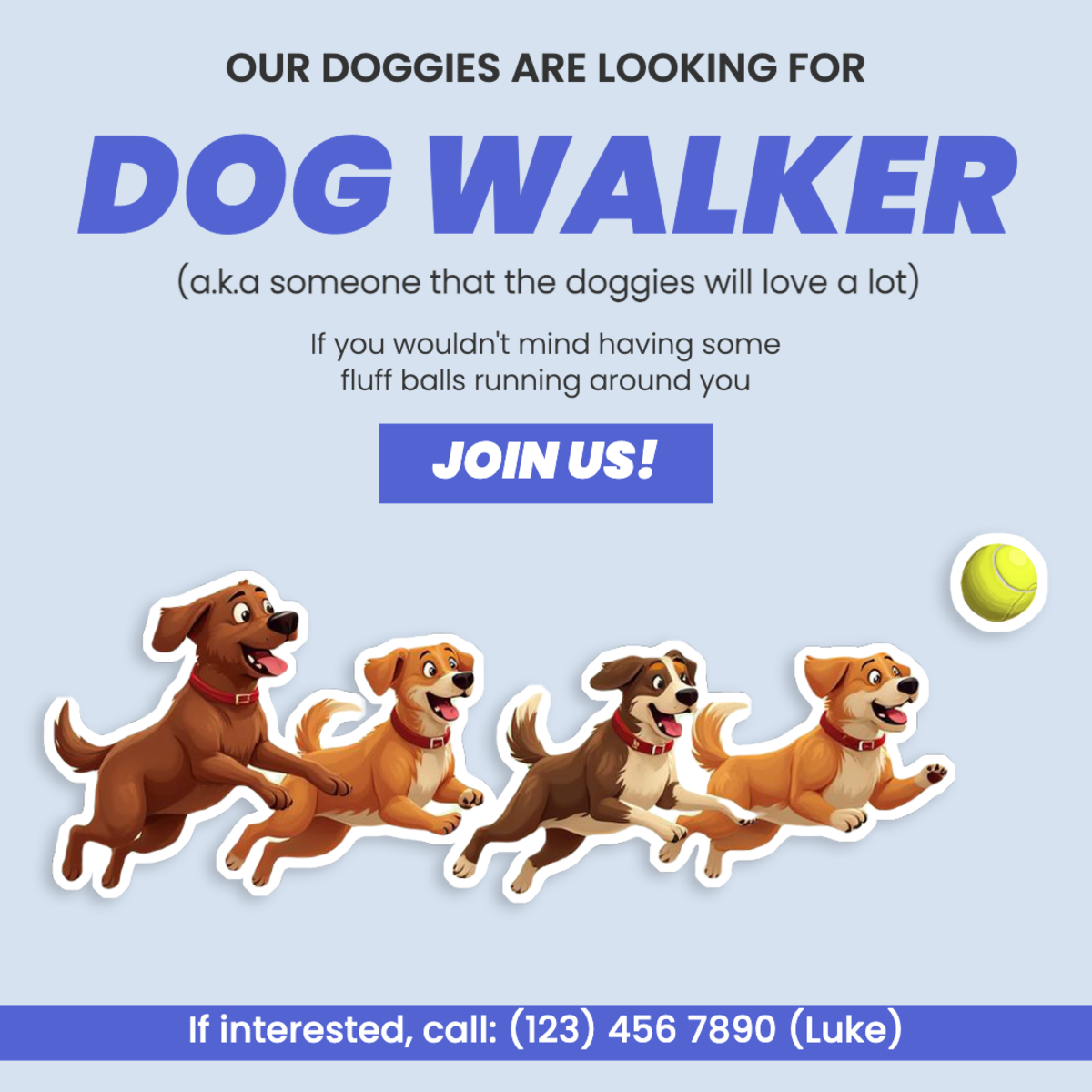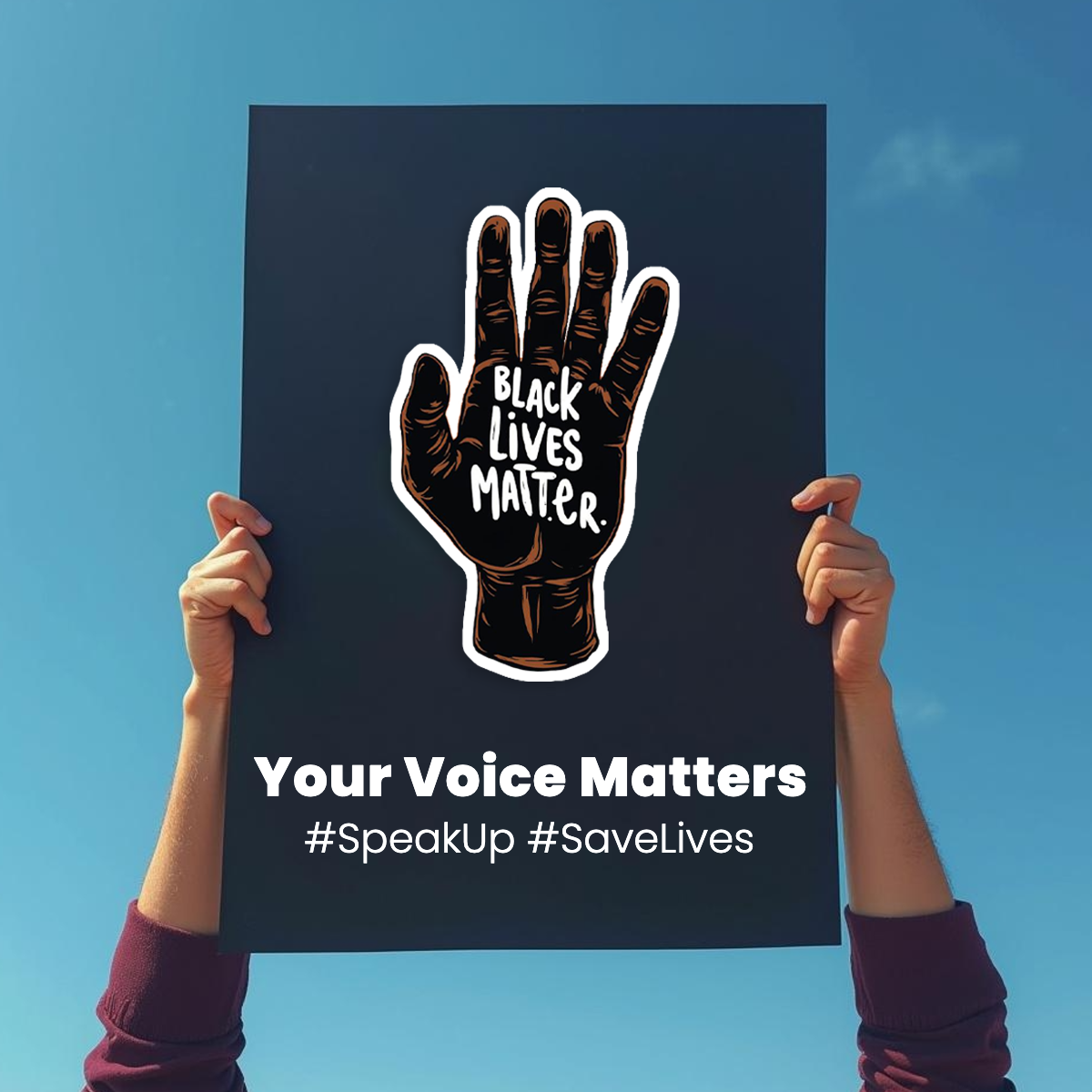Start with a blank canvas in Pixlr Express and open the Sticker Maker tool from “AI Tools’ in the left menu bar.
Registrati/Accedi
Prova Premium

Get 40% off Back To School Deal Now!
null