Intellectual Property Protection
Watermarks deter unauthorized use and theft of your images. By watermarking your photos you’re saying they are yours.
Protect your photos and digital art from theft and misuse. Add a free watermark today with a free watermark maker to show ownership and save your work.
Watermarks deter unauthorized use and theft of your images. By watermarking your photos you’re saying they are yours.
Watermarks can display your logo, website or social media handles. This subtle branding will help potential clients remember and find you easier.
A good watermark looks professional and shows you care. You take your work seriously and want to protect it.
Watermarks can be used on photos, artwork and promotional materials. So it’s a tool for any creator to protect and promote their work.
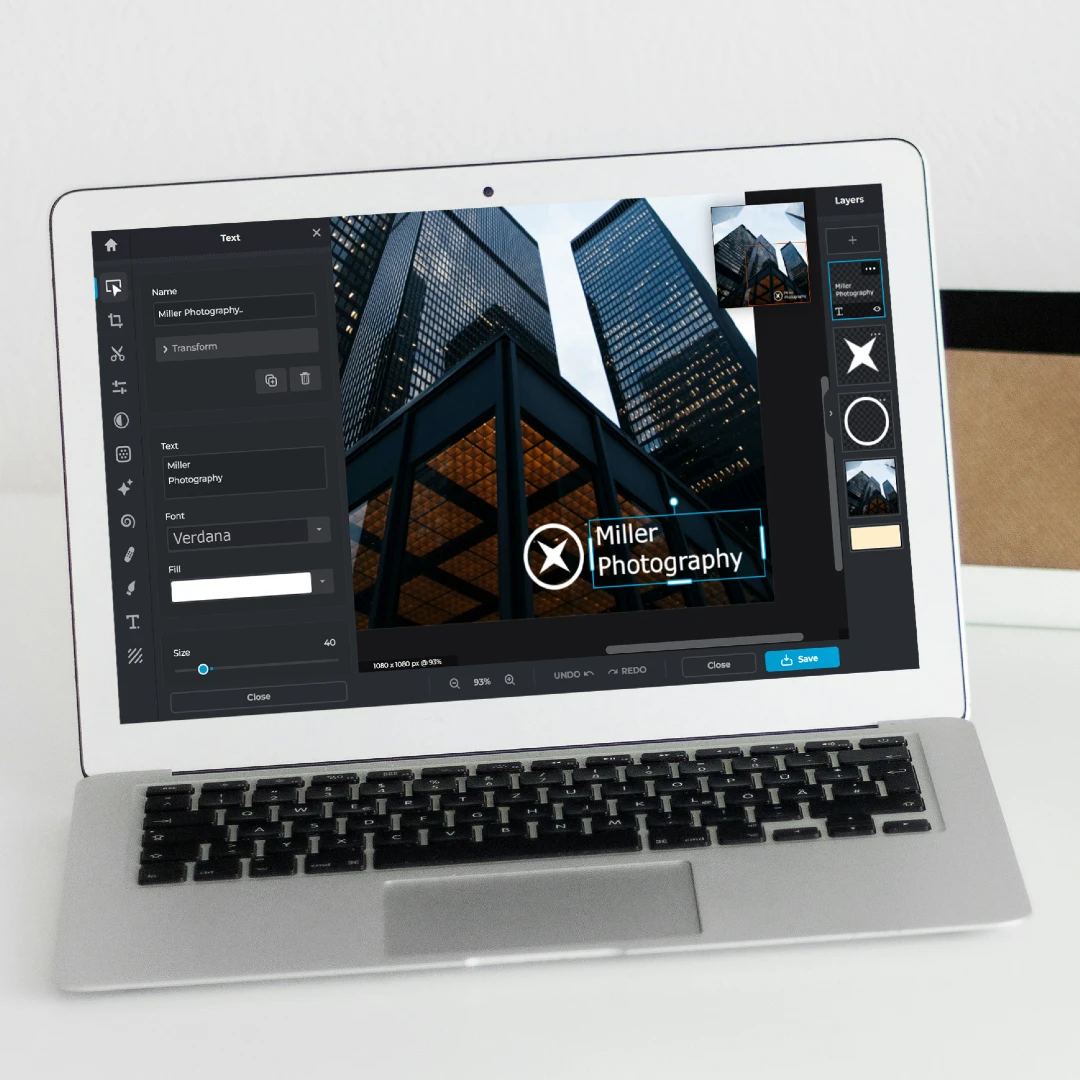

Watermarking your photos is a must in protecting your intellectual property and promoting your brand. By adding a watermark to your images you can prevent unauthorized use and get credited for your work. Watermarks can also be a subtle branding tool to display your logo, website or social media handles. This will increase brand awareness and make it easier for potential clients to find and remember you. Whether you’re a pro photographer, digital artist or content creator, watermarking your photos is a simple way to protect your work and boost your brand visibility.
Create a new project in Pixlr Express and use the Text Editor to create your custom watermark text.
Download your watermark as a PNG with a transparent background.
Upload the image file of the photo you want to protect into Pixlr Express.
Drag and drop your PNG watermark onto the photo as a new layer, adjust as needed, and save your watermarked photo in JPG, PNG, PDF, and WebP format.

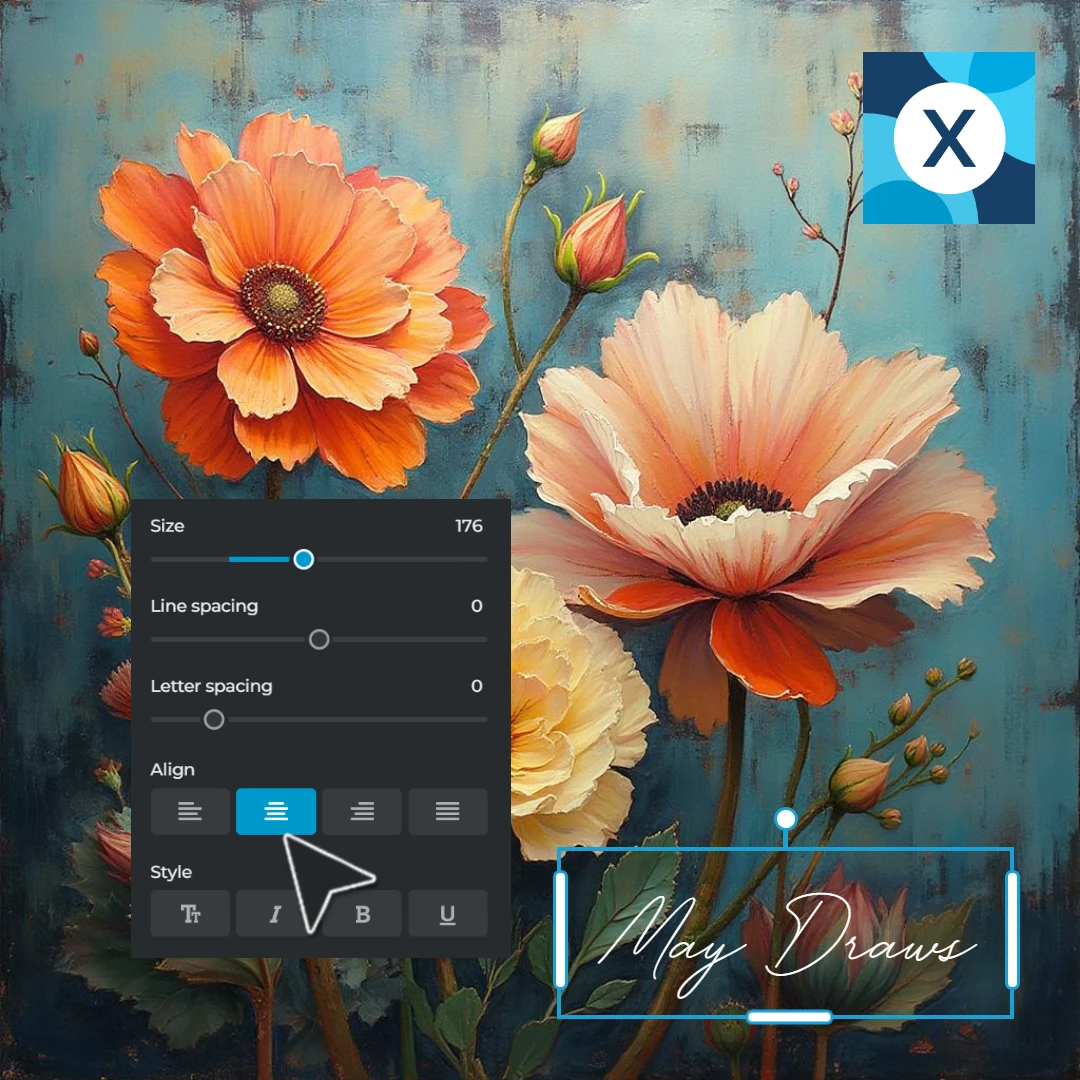
With Pixlr Express’s Text Pane you can create a custom watermark in seconds. Choose from our extended library of styles, fonts, colors, and sizes to match your style and brand. Whether you’re watermarking images for social media, personal projects, or professional work, Pixlr Express gives you the flexibility to design a watermark that fits your vision. Create a unique watermark with advanced effects like Curve or Warp to give it your brand identity. From bold, centered logos to subtle, elegant signatures, Pixlr’s Text Pane has got you covered. You can even create a signature watermark for that extra touch.
Pixlr Express’s drag-and-drop feature makes watermarking a breeze. The preview watermark feature allows you to see how your watermark will look on individual images before you finalize the adjustments. Simply position, resize, and rotate your watermark to fit any part of the image. You can adjust the opacity for a more subtle effect, giving your watermark just the right visibility without detracting from your photo. It’s as simple as adding a new layer. With Pixlr, adding your signature is as simple as creating a new layer - no advanced design skills required. This intuitive functionality means you can confidently sign your work in a way that maintains its integrity and enhances its professionalism.

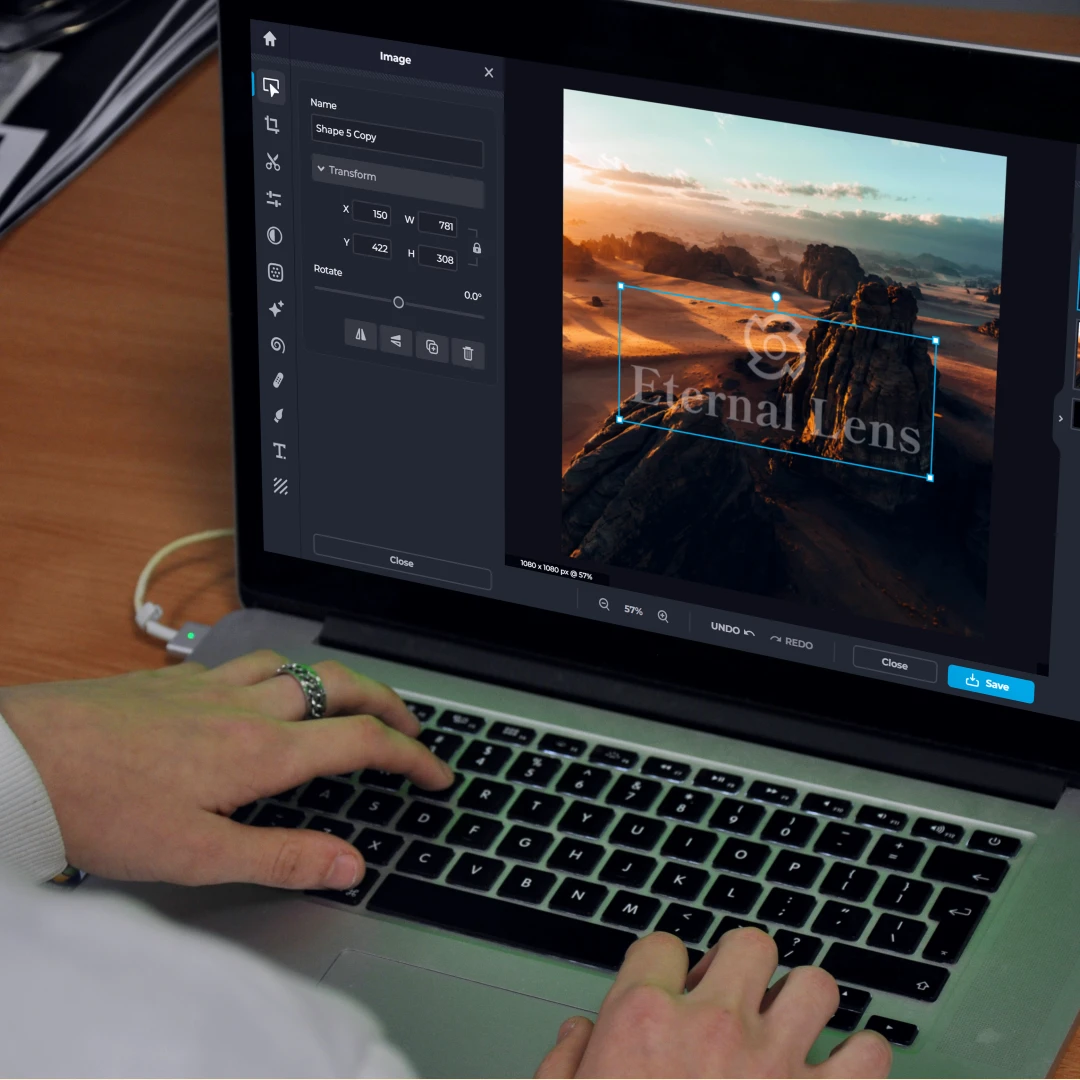
Pixlr Express is your one-stop solution for watermarking, from creation to application. Create a custom watermark with the Text Pane, and apply it to your images without leaving the platform. No need to switch between different software - Pixlr Express makes it easy to protect your work in a single workflow..With all the editing tools at your fingertips, Pixlr Express makes it easy to protect your work while you’re creating so you can focus on the design not the process. This all in one feature lets you create and apply watermarked images with ease and boost your brand awareness and protect your intellectual property.
With Pixlr Express, you can easily save your custom watermark design to use across multiple projects. This feature helps maintain a cohesive brand identity and saves you time by letting you apply the same watermark to every new image instantly. It’s important to let people know what they are looking at, and Pixlr makes it simple to keep your watermark uniform across your portfolio. This feature is ideal for creators, photographers, and small business owners who frequently publish content and need a watermark on all visuals.
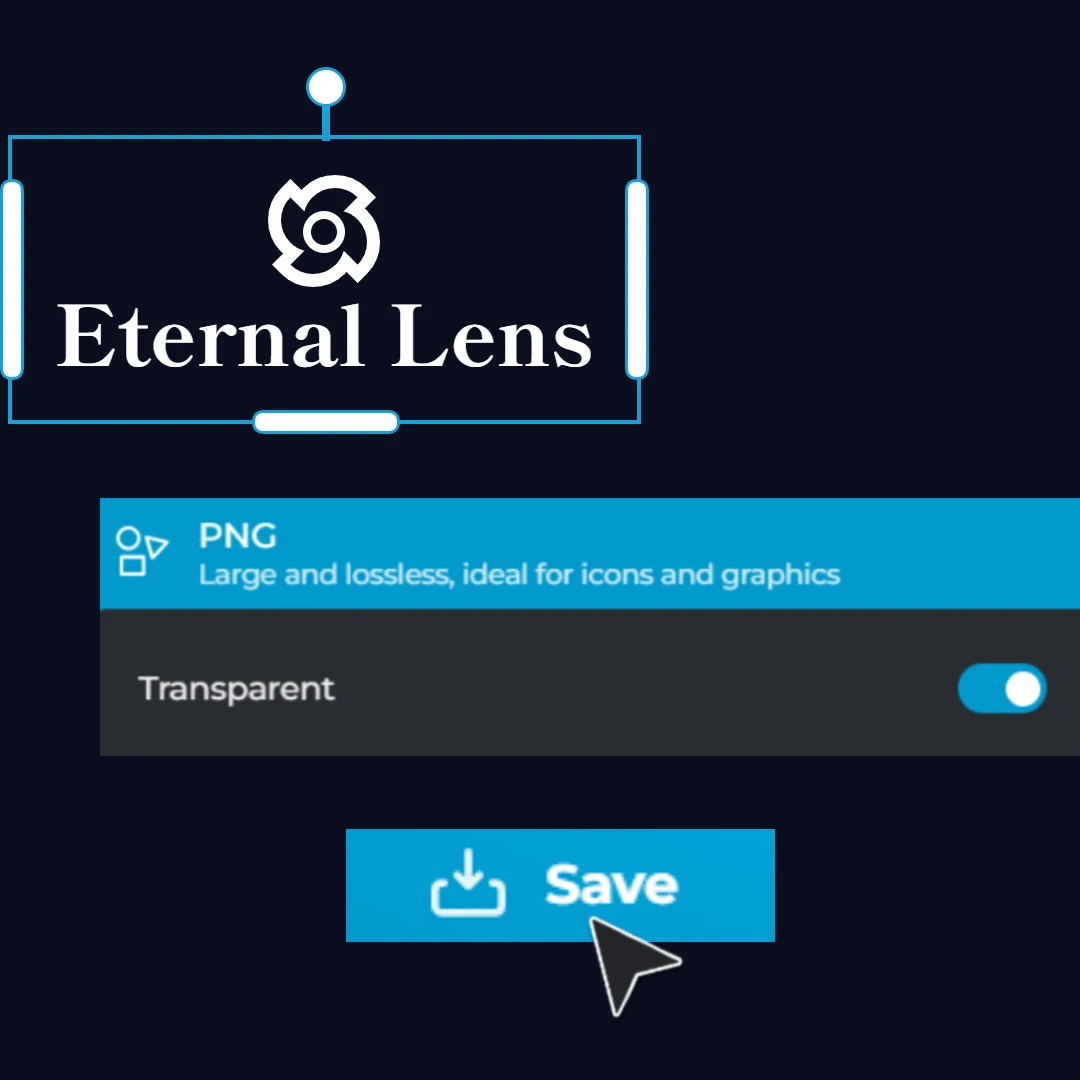

Adding a watermark shouldn’t come with a price tag. With Pixlr Express, you can create and apply your watermark for freet, making it an accessible tool for everyone, from professional designers to casual users. Pixlr’s free tools provide everything you need to design, customize, and protect your images, so you can focus on creativity without worrying about expenses. Safeguard your photos, illustrations, or digital art with a watermark that reflects your style and reinforces your ownership - completely free of charge. You can even watermark the entire image for full protection.
First, ensure your watermark has a "Transparent Background" so it seamlessly blends with your image without compromising quality. Before finalizing, always "Preview Watermark" on various images to confirm it looks appealing and effective, allowing time for any necessary adjustments. It's also important to "Resize Images" appropriately, making sure your watermark remains proportional and doesn't appear too large or too small. Finally, consider using a "Logo Watermark" to enhance brand recognition; this powerful branding tool can promote your brand while protecting your visual content.

To add a watermark in Pixlr Express, create a custom watermark with the Text Pane, download it as a PNG with a transparent background, upload your image, and then drag the watermark onto the photo as a new layer. Position and resize it as needed, then save your watermarked photo in your desired format.
It’s best to resize your images before applying a watermark. Resizing after watermarking can distort the watermark, making it appear less clear or out of proportion.
The placement depends on your preferences and the image’s layout. Common placements are at the bottom corners or the center of the photo. Placing it over a less important area ensures that it’s visible but doesn’t detract from the main subject of your image.
A watermark should be large enough to be visible but not so big that it overwhelms the image. Adjust the size proportionally, aiming for around 20-30% opacity to subtly integrate it into the photo without distracting from the content.
Yes, you can create a watermark with your logo. Simply remove your logo's background using Pixlr Remove Background, save it as a PNG file with a transparent background, drag it onto your image as a new layer in Pixlr Express.
While watermarking isn’t required for copyright protection, it visually reinforces ownership and discourages unauthorized use. Many photographers and designers use watermarks as an additional layer of security.
Yes, the images can be used for both personal and commercial projects. However, make sure to read our Terms of Use and Terms of Service for more information.