Access Pixlr Designer and navigate to “Templates.”
회원 가입 로그인
프리미엄 사용해보기

Get 40% off Back To School Deal Now!
null
Elevate your YouTube channel with our free online YouTube banner creator! Design stunning YouTube banners in minutes, with perfect dimensions and a lasting impact on your audience. Discover how to make a YouTube banner that boosts visibility, grows followers, and showcases your brand. With our extensive library of YouTube banner templates and intuitive design tools, creating professional-quality banners has never been easier. Get started with our free YouTube banner creator today and take your channel to the next level!
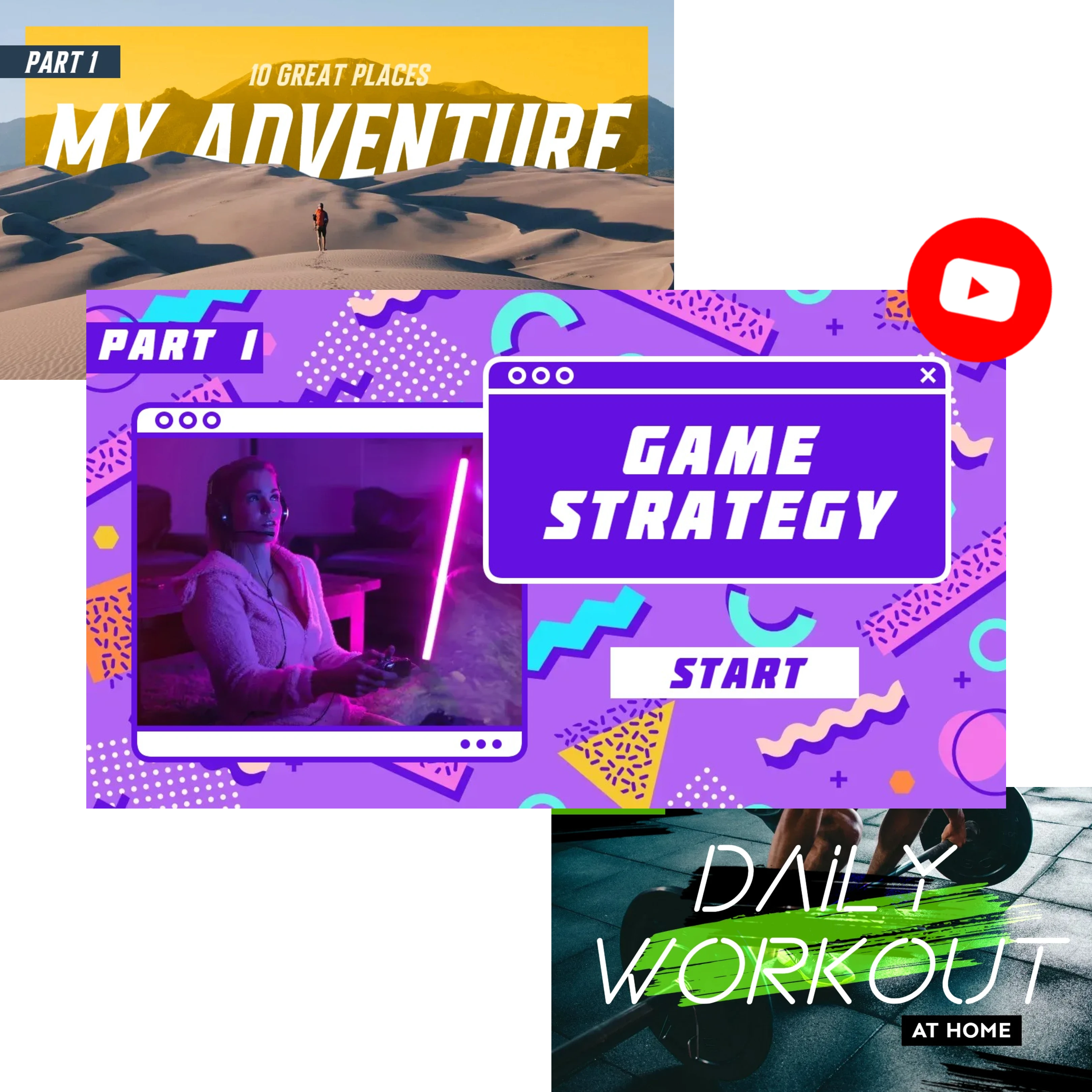
A YouTube banner creator is a powerful online tool that enables you to design and create custom YouTube banners that meet the platform's exact dimensions and display requirements. With a YouTube banner creator, you can choose from pre-sized templates and utilize a range of design features, including color palettes, text editors, and shape libraries, to craft visually stunning and professional-grade banners that elevate your channel's brand and visibility. By using a YouTube banner creator, you can ensure your banner looks perfect on all devices and screens, making it easy to establish a strong online presence and grow your YouTube audience.
Access Pixlr Designer and navigate to “Templates.”
Select “YouTube Art” from the template options, or click "Start New" to create your design from scratch.
Choose a suitable template and customize it by uploading your own images and adjust fonts and colors to align with your channel’s style.
Add and customize your text with Pixlr's fonts and style options to ensure clarity and brand consistency across devices.
Incorporate frames, stickers, or graphics, and apply shadow effects to highlight elements without overcrowding your design.
Once you're satisfied with your design, download your YouTube banner in a high-quality PNG or JPG format.
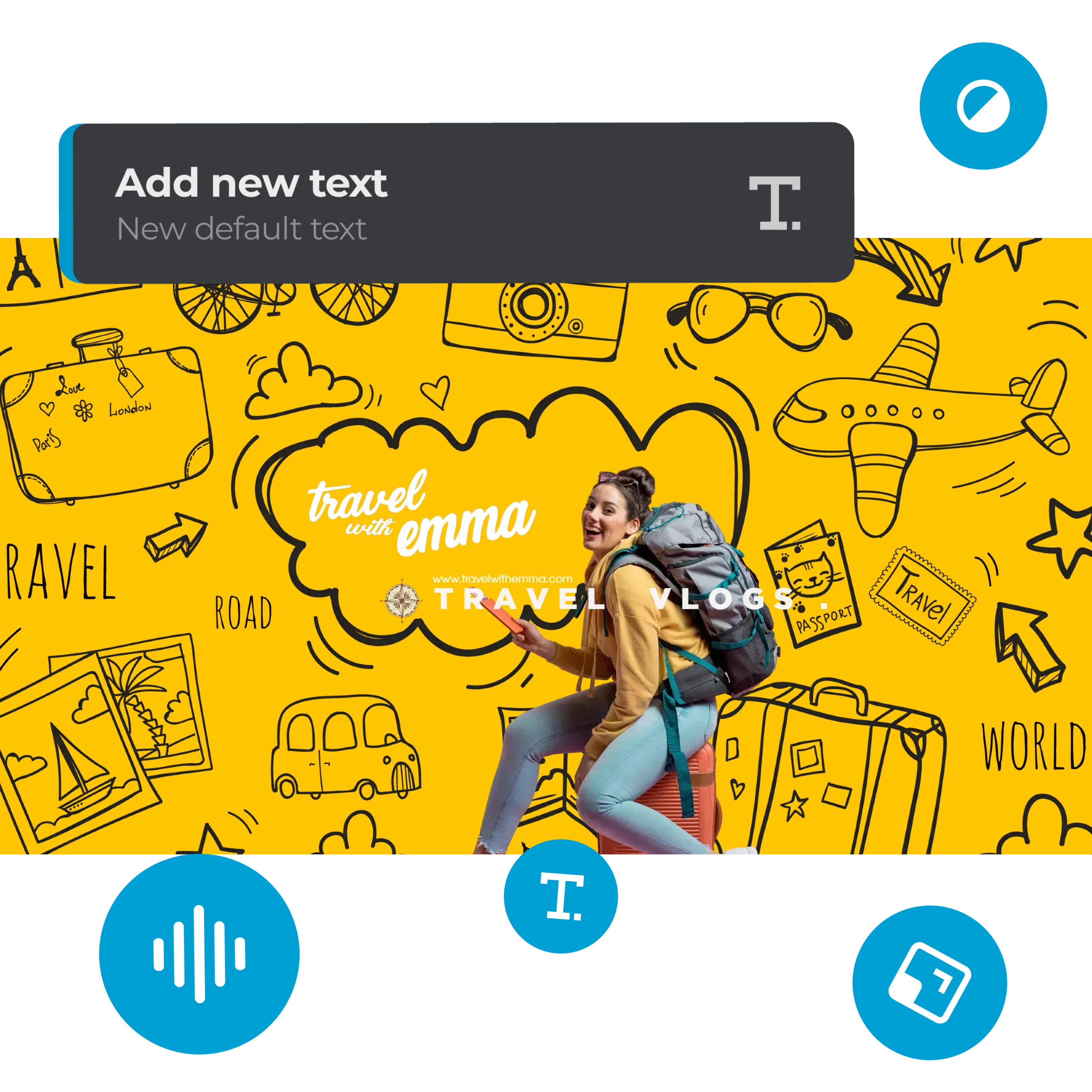

Get the perfect YouTube banner dimensions with Pixlr's pre-sized templates, optimized at 2560 x 1440 pixels for seamless display on all devices, including TVs, desktops, and mobiles. Our YouTube banner maker ensures that your channel art looks professional and visually stunning, with no risk of cropping or distortion. Plus, with Pixlr Designer's Smart Resize feature, you can easily adapt your design for other social media platforms, ensuring consistent branding and maximum impact across all your online channels. By using our optimized templates and design tools, you can create a YouTube banner that perfectly represents your brand and resonates with your audience.
Establish a strong brand identity on YouTube with Pixlr's intuitive banner creator. Our advanced color picker tool allows you to precisely match your brand's color palette, ensuring a cohesive visual brand across all your channel art. With Pixlr Designer's extensive font library, you can choose typography that perfectly reflects your channel's personality and tone. Plus, easily upload and integrate your logos, graphics, and other visual elements using our transform tools, ensuring seamless alignment with your brand's message and aesthetic. By using our YouTube banner maker, you can create a consistent and recognizable brand image that resonates with your audience and sets you apart from the competition.
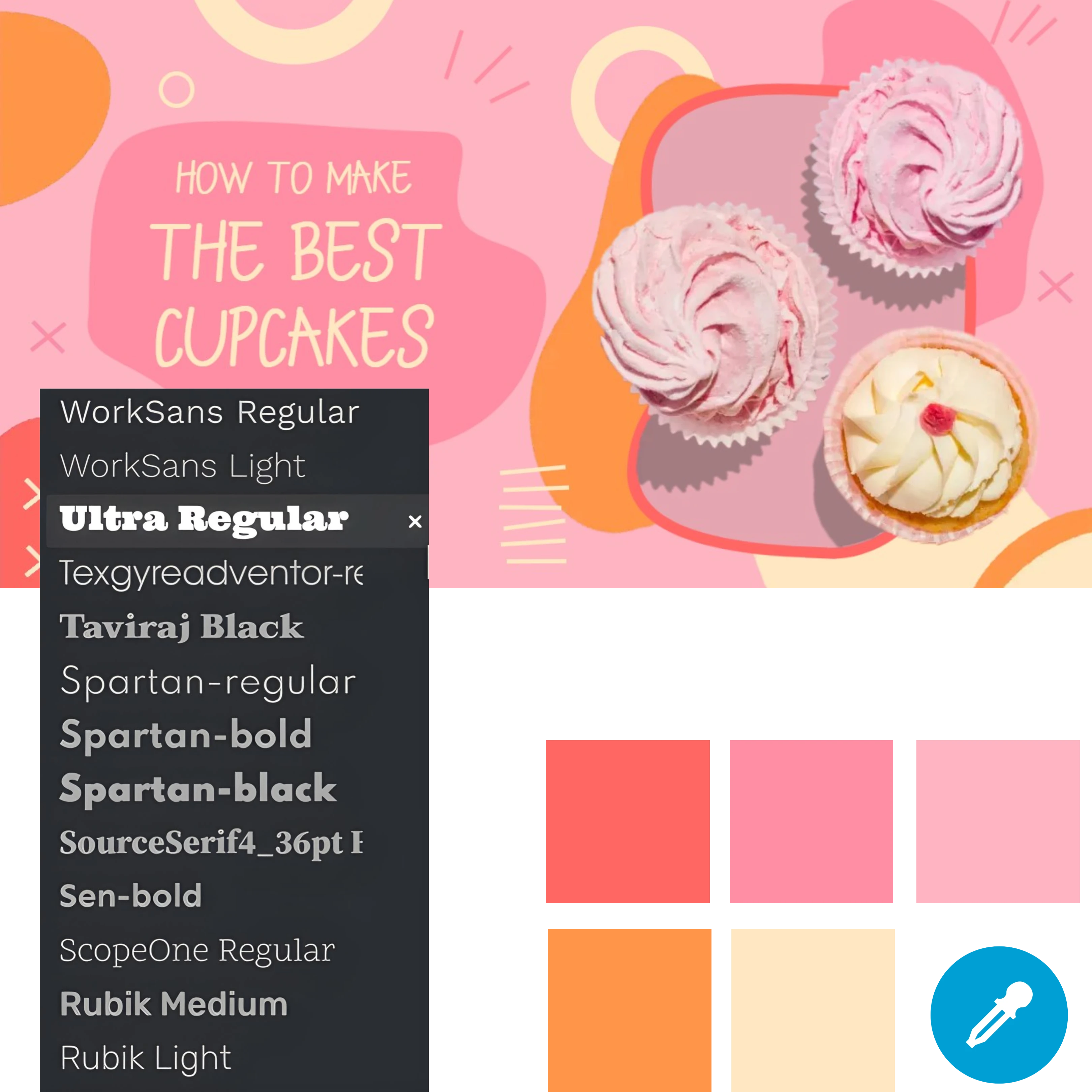

Create a clear and compelling YouTube banner message with Pixlr's advanced text tools. Our intuitive text editor allows you to customize font size, line spacing, and style to ensure your text remains legible and readable on all devices, from desktops to mobiles. With features like ARC and CIRCLE text curves, you can seamlessly integrate text with graphic elements without compromising readability. Plus, Pixlr Express's precision spacing and alignment tools enable you to refine your text and make key phrases like calls-to-action stand out prominently, even on small screens. By optimizing your YouTube banner text with Pixlr, you can increase engagement, boost conversions, and grow your online presence.
Design a visually stunning and balanced YouTube banner with Pixlr's intuitive design tools. Our layering system allows you to seamlessly blend shapes, visuals, and text, creating a harmonious and effective design that communicates your message without clutter. With adjustable opacity and preview features, you can ensure that every element, from shadows to shapes, is carefully integrated and balanced to create a clear and compelling visual narrative. By achieving a perfect balance between aesthetics and information, you can create a YouTube banner that captivates your audience, conveys your brand's message, and drives engagement. Optimize your YouTube banner design with Pixlr and elevate your online presence.
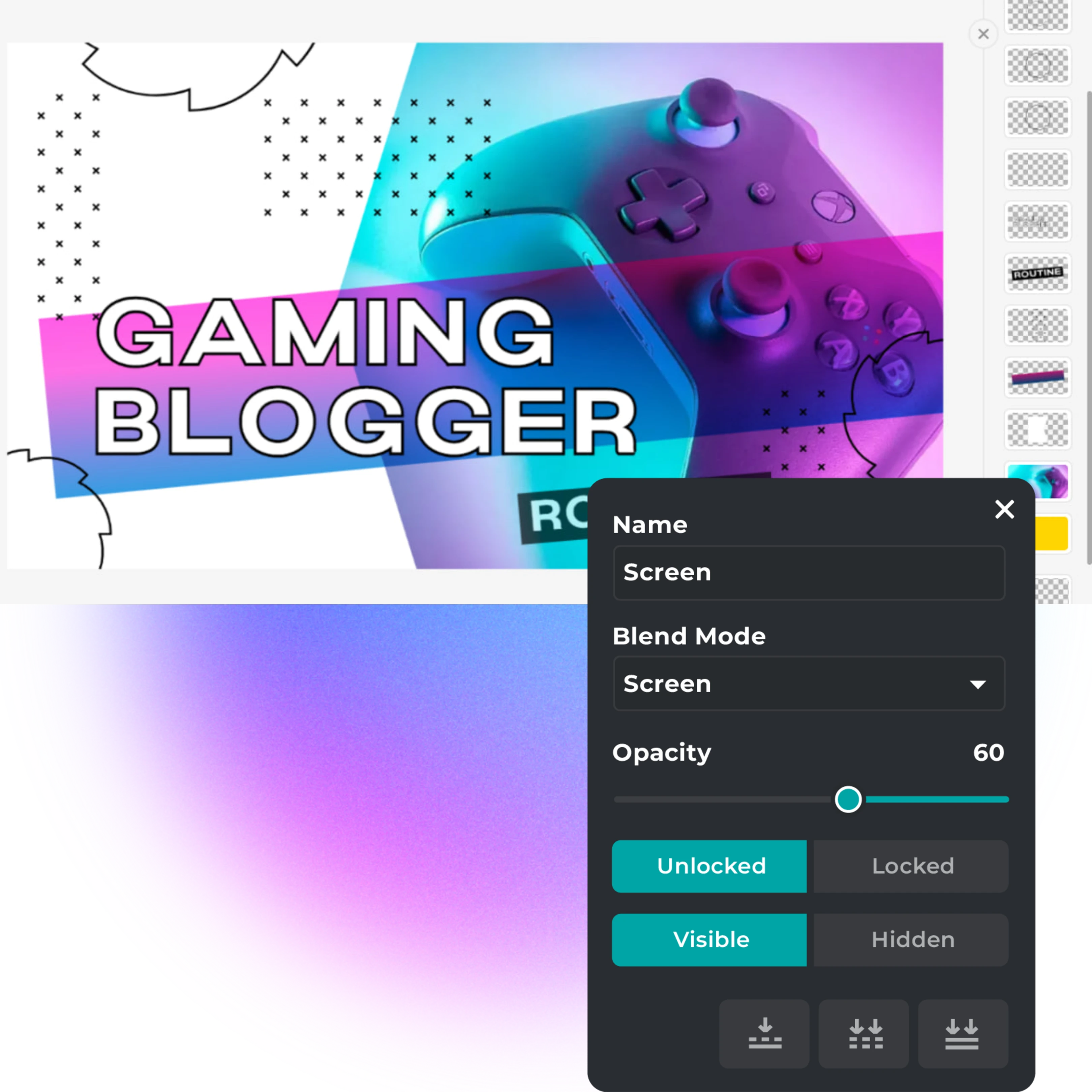

Take your YouTube banner design to the next level with Pixlr Express's cutting-edge AI-powered tools. Our Generative Fill feature allows you to effortlessly expand backgrounds, synthesize creative content, and fill gaps with AI-generated elements that perfectly match your design theme. With AI Clipping, you can precision-edit your images, isolating and removing backgrounds with ease using intuitive tools like the brush or lasso. By automating manual editing tasks, you can unlock your creative freedom and focus on crafting stunning YouTube banners that capture your audience's attention. Whether you're a beginner or a seasoned designer, Pixlr Express's AI-powered features empower you to break through creative limitations and produce professional-grade banners that elevate your online presence.
Elevate your YouTube banner design to a professional level with Pixlr's comprehensive suite of high-quality visual tools. Our extensive library of artistic frames and stickers allows you to add a touch of creativity to your banner while maintaining a clear focus on your message. With advanced AI-powered tools like Super Sharp and Noise Removal, you can enhance image clarity, eliminate distortions, and ensure a crisp, professional finish. By using Pixlr's professional-grade design tools, you can create captivating YouTube banners that drive viewer engagement, boost channel recognition, and establish your brand as a credible authority in your niche.
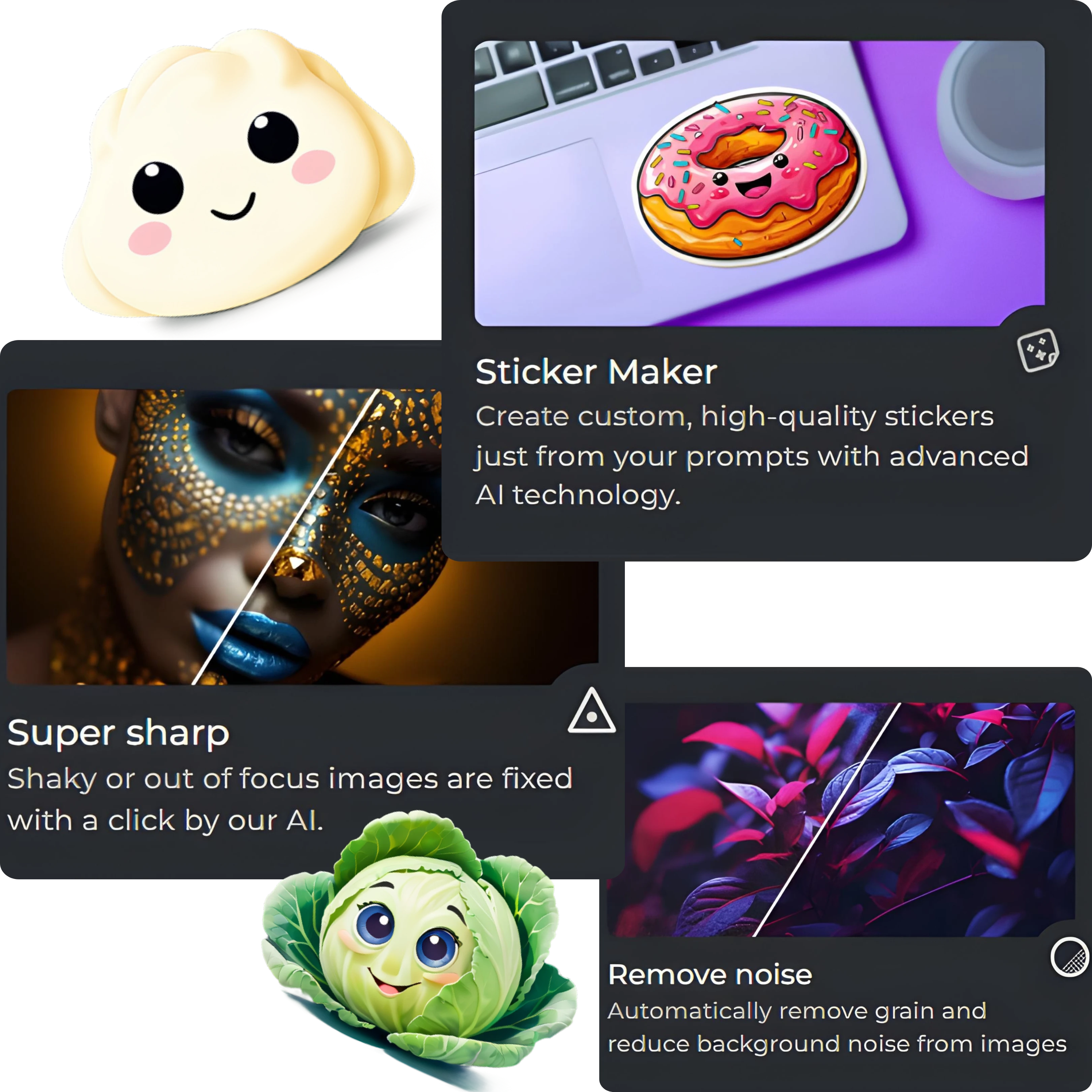
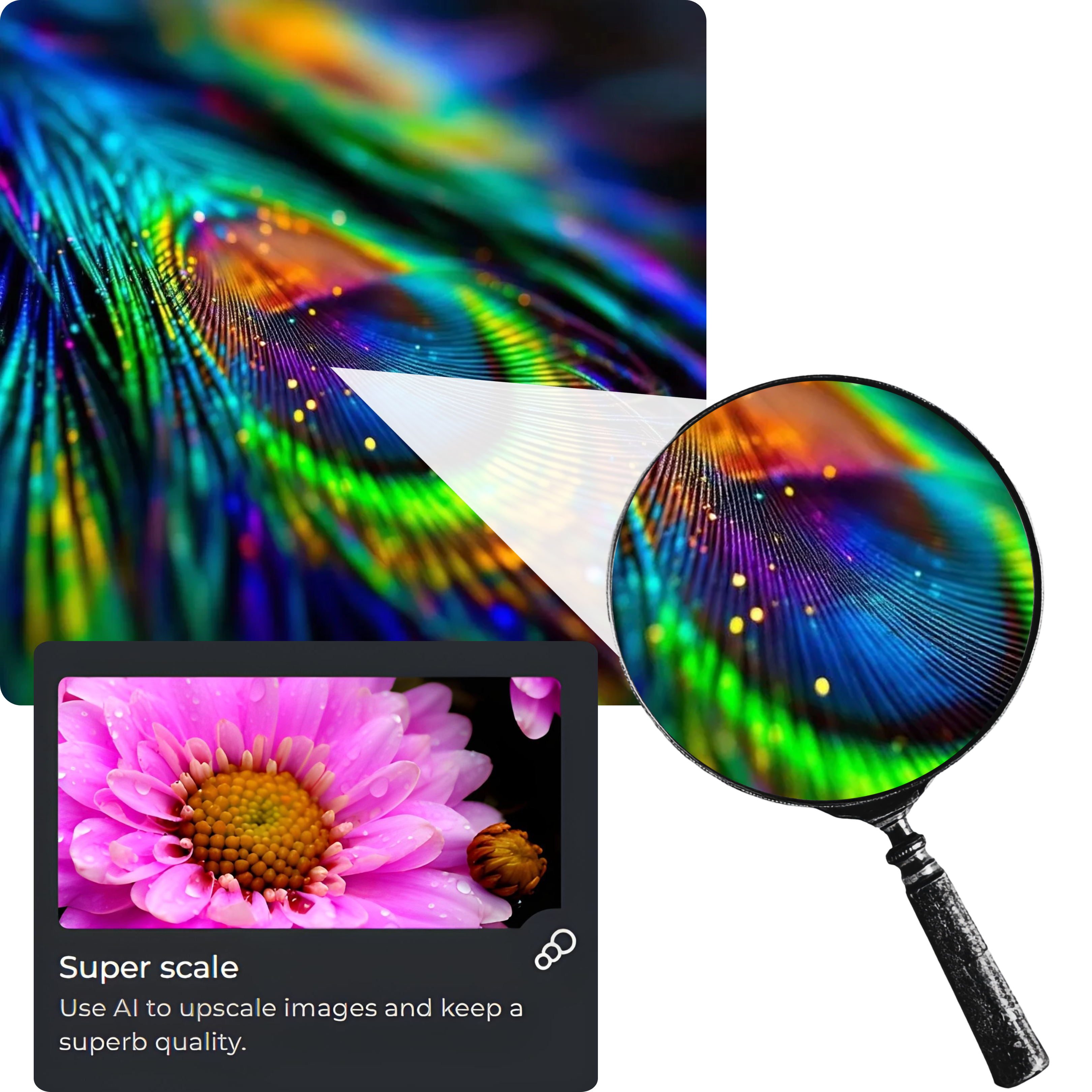
Guarantee high-resolution YouTube banners with Pixlr Express's AI-powered design tools. Our AI Upscale feature allows you to enlarge images up to 4x without sacrificing quality, ensuring every detail remains sharp and clear. With Detail Enhancements, you can fine-tune sharpness, strategically blur areas for effect, and maintain a crisp, professional finish. By using Pixlr's YouTube banner creator, you can create stunning, high-resolution banners that capture viewers' attention, drive engagement, and elevate your brand's online presence. With our intuitive design tools, you can create professional-grade YouTube banners that stand out from the competition and leave a lasting impression.
Simply access Pixlr Designer online, select a YouTube banner template, and begin customizing with your images and text.
Absolutely, Pixlr allows you to upload your personal images to integrate them seamlessly into your YouTube banner design.
Your YouTube channel art should be 2560 x 1440 pixels, and Pixlr’s templates are designed to meet these exact dimensions.
Yes, Pixlr offers free access to its YouTube banner creator with a range of design features and tools.
Absolutely, Pixlr allows for the application of text effects like curves and outlines to make your message stand out prominently.
Yes, Pixlr Express provides a variety of photo effects, like retro and black & white, to enhance the images in your banner.
Yes, Pixlr allows you to save your designs in the .pxz format, so you can resume editing at any time.
Ensure your YouTube banner looks good on all devices by using Pixlr's pre-sized templates that fit the recommended 2560 x 1440 pixel dimensions. Utilize Pixlr’s preview feature to check how your design appears on desktops, mobile devices, and TVs, focusing on placing important elements within the "safe area" for optimal visibility.