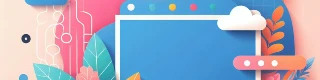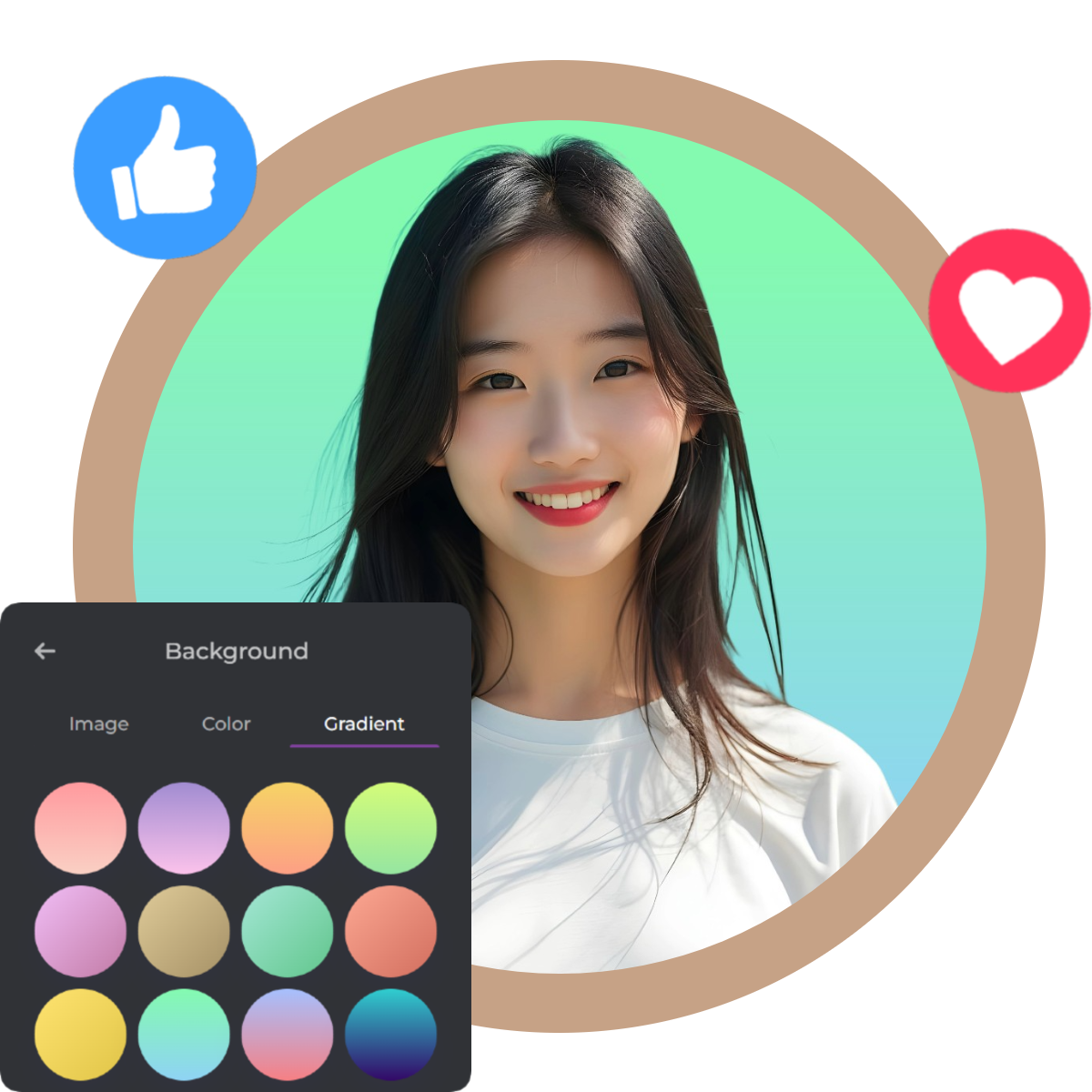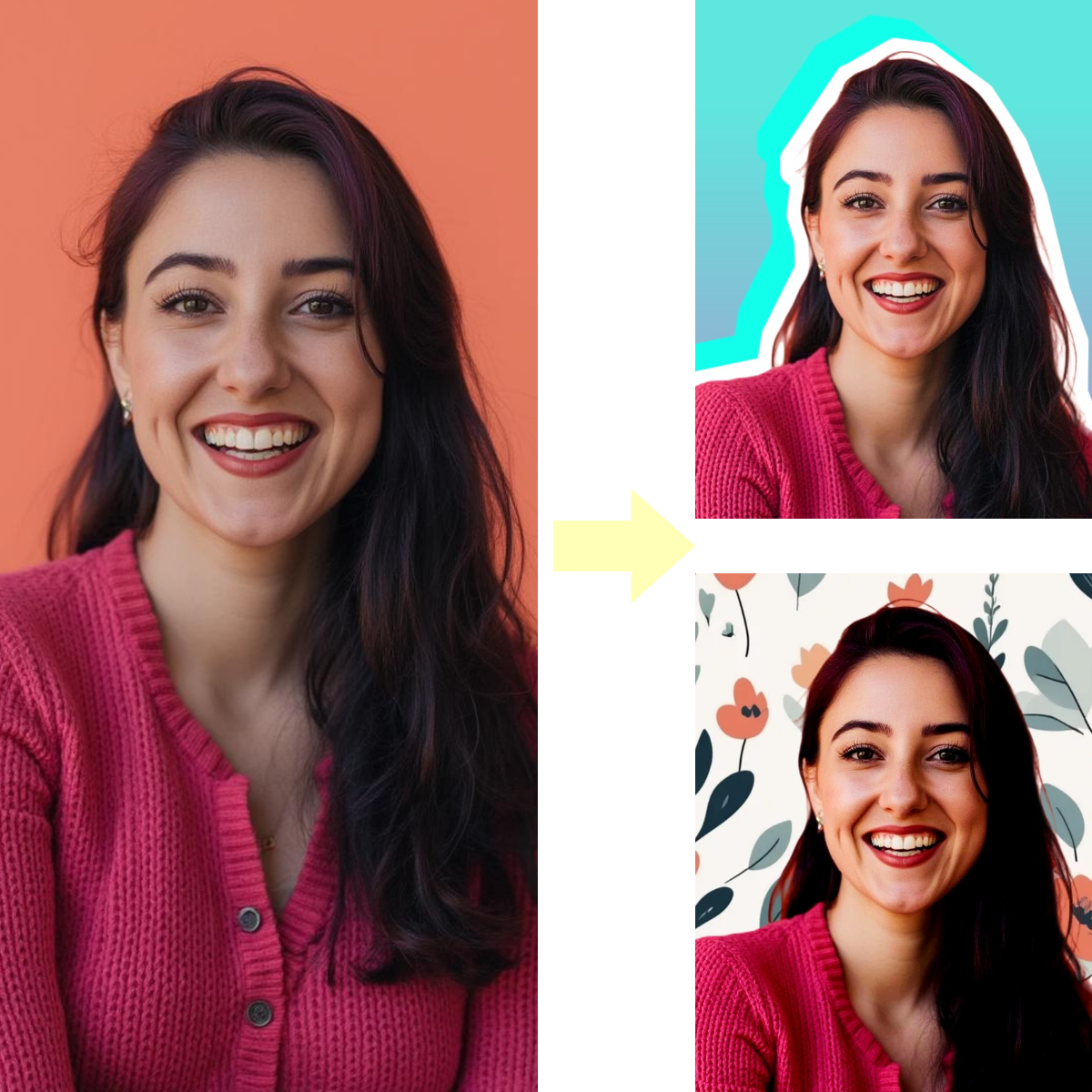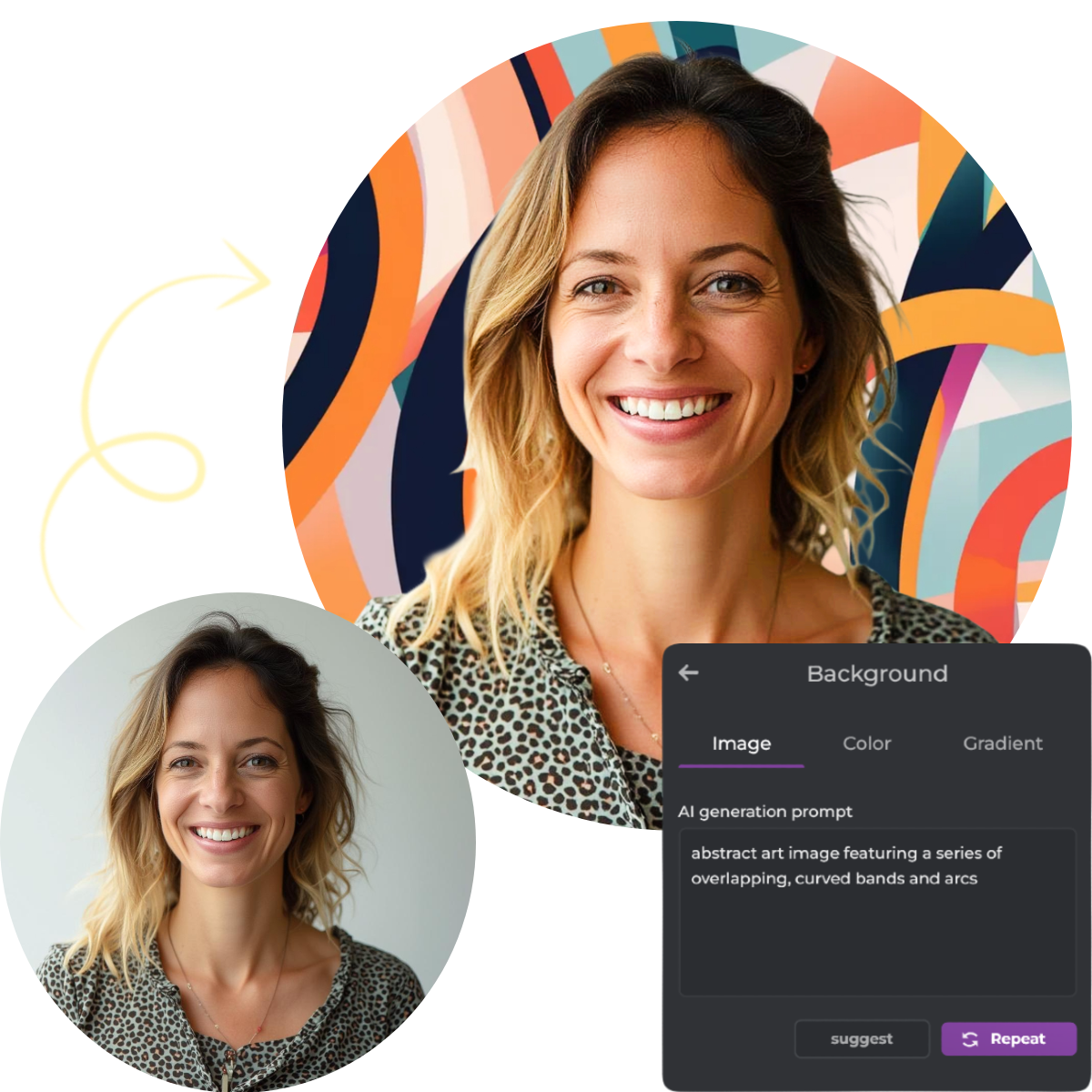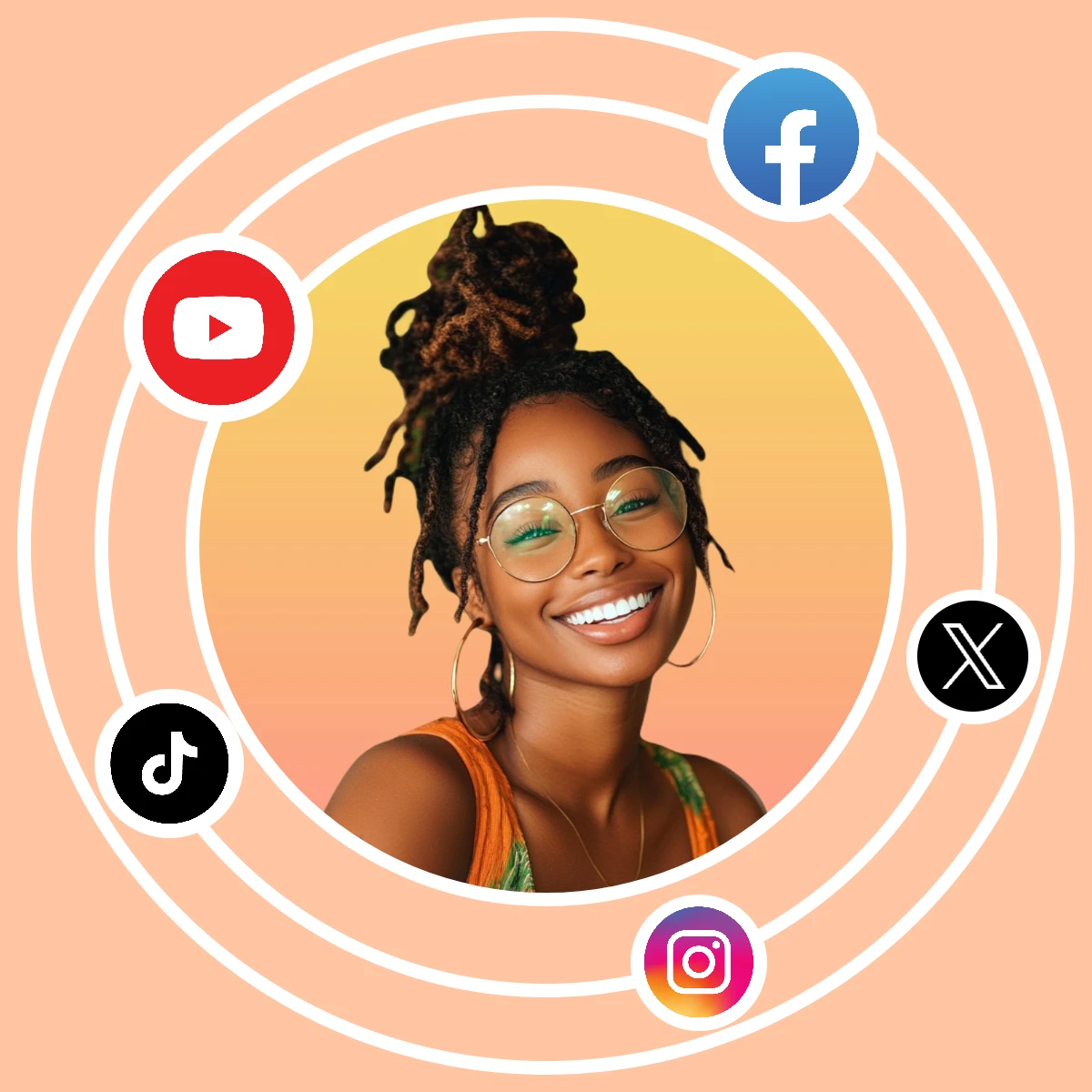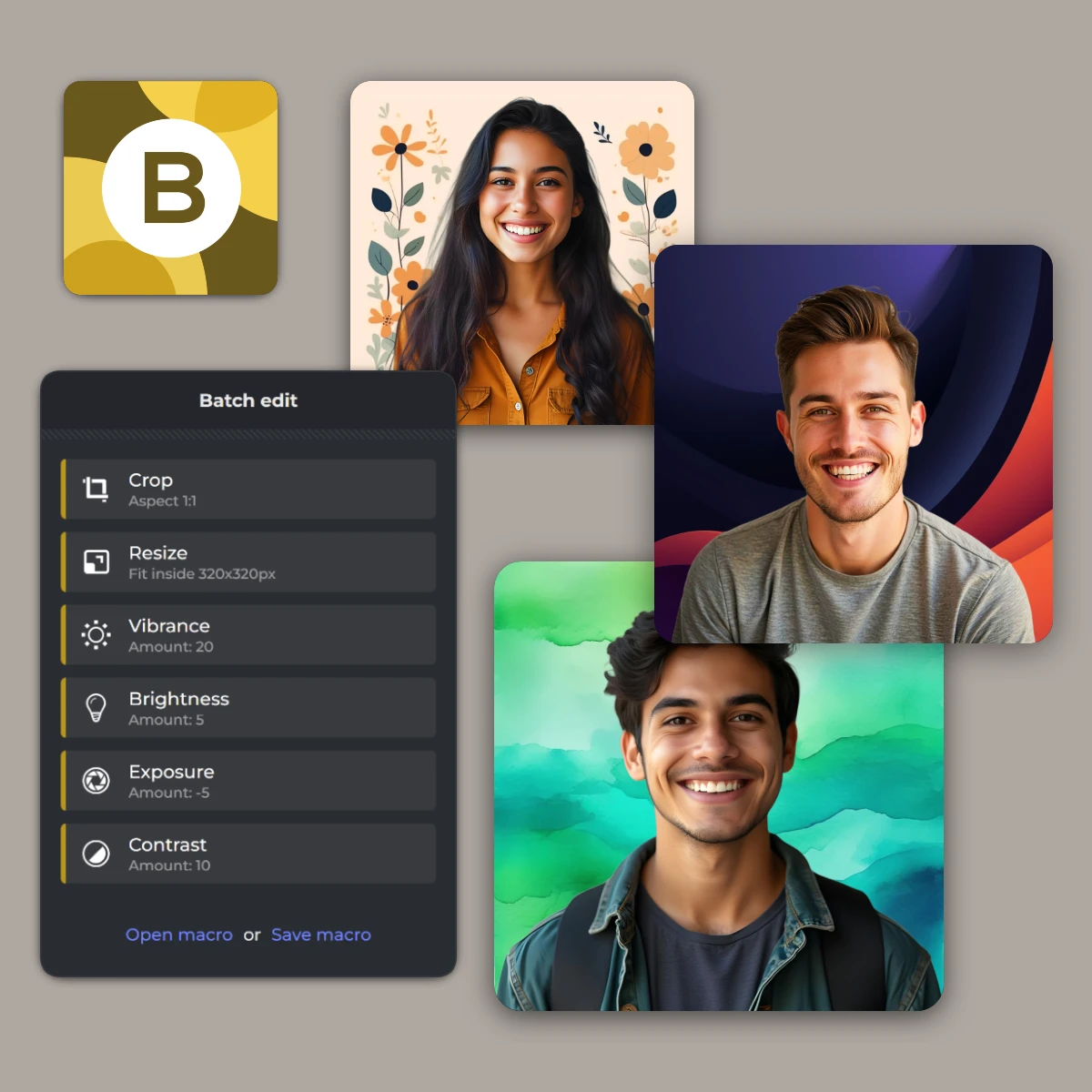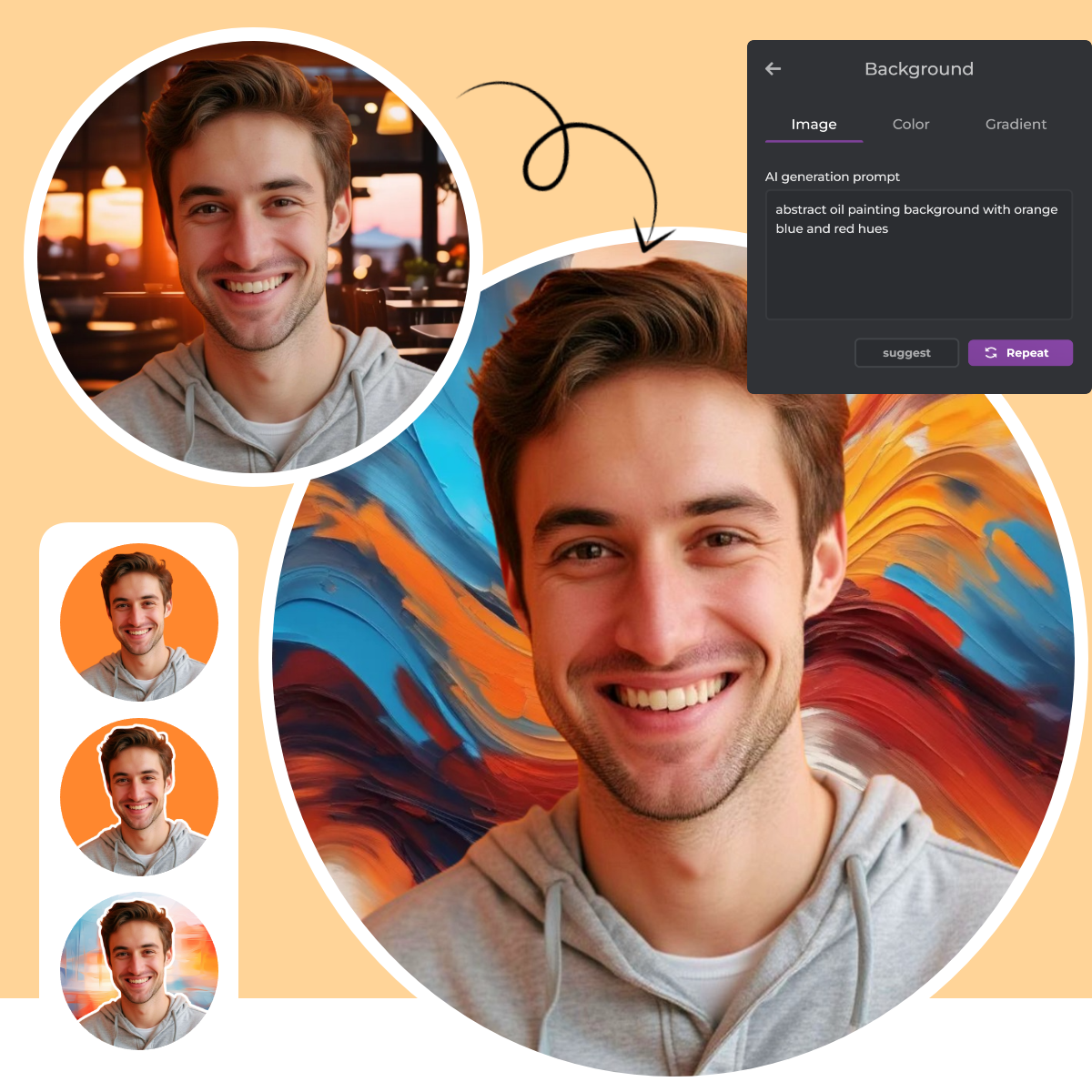Click the 'Create a Profile Picture' button, upload your photo, and let the AI automatically remove the background.
Registrati/Accedi
Prova Premium

Get 40% off Back To School Deal Now!
null